It appears that you might be trying to do things the hard old fashioned manual way, rather than use Apple's setup "wizard". Please try the following:
Power off the AirPort Extreme and leave it off for a few minutes
Power the AirPort Extreme back up
Temporarily, move the AirPort Express to the same room or close proximity with the AirPort Extreme
Power up the AirPort Express and let it run for a minute or two
Hold in the reset button on the Express for 7-8 seconds then release
Allow a full minute for the AirPort Express to restart to a slow, blinking amber light status
On your Mac......
Click on the WiFi menu at the top of the Mac's screen
Look for a listing of New AirPort Base Station
Click directly on AirPort Express
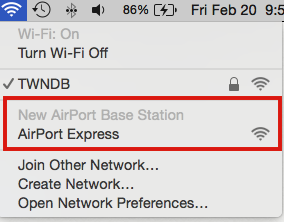
When you click on AirPort Express, the AirPort Utility setup "wizard" will automatically open up and take a few seconds to analyze the network, then display a screen that looks similar to the example below, except that you will see your AirPort Extreme and network name displayed.
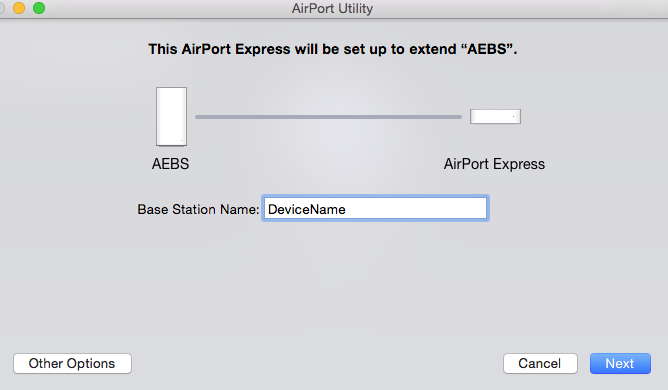
Type in a device name that you want to call the AirPort Express. Example......AirPort Express
Click Next, and the next screen will look similar to the example below
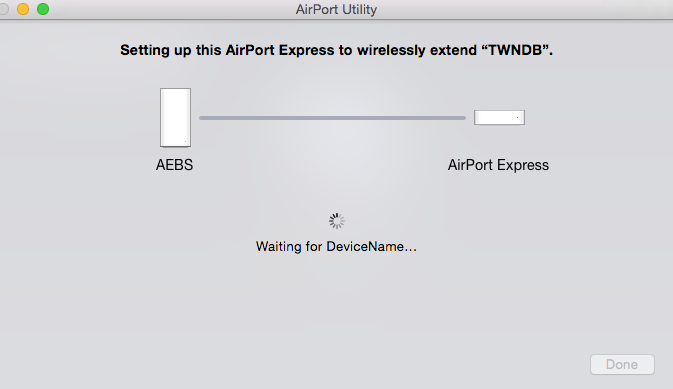
When you see the message of Setup Complete, click Done, and you are done. Now move the AirPort Express to the desired location. Recommendation........locate the AirPort Express about half way between the AirPort Extreme and the general area where you need more wireless coverage.
If you prefer to use an iPhone for the setup.......
Go to the Home Screen
Tap on Settings
Tap on WiFi
Look for an option to Set Up New AirPort Base Station
Tap on AirPort Express
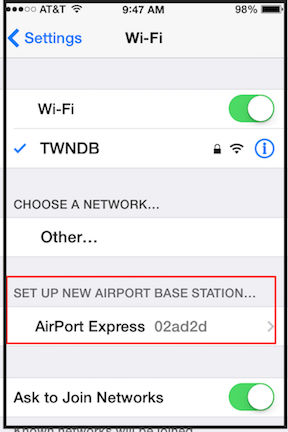
The setup is vey similar to the setup detailed above.