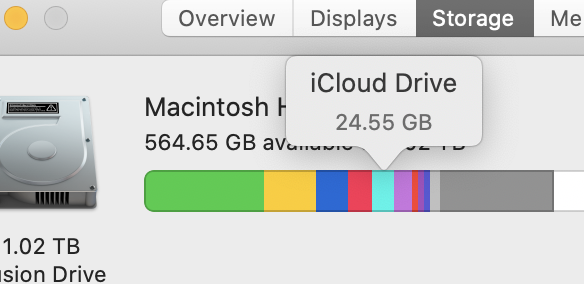Thanks Kappy. I was not looking at the About This Mac info, I was looking at the readout at the bottom of a Finder window. I expected it to update as I emptied the trash, but it didn't. So I then did as you suggested: I looked at the Get Info window, and it also had not updated. I did ultimately restart—without waiting 30 seconds; just restarted—and both the Get Info window and the bottom of the Finder window then updated, showing my available space had increased by roughly the amount of data I had moved off to the external drive. But are you saying that we have to restart our computers to know the actual storage capacity?
The other curious aspect of this is that the readout at the bottom of the Finder window keeps decreasing as I'm writing this. It has gone down by 3GB in the past few minutes since I woke the iMac and saw your message. Is that normal? Seems to have stabilized now; is it just from opening a couple of applications?
And as I stated in my post above, I had put about 25GB on iCloud drive. That shows as part of the used space in the About This Mac info. I get it that the About This Mac breakdown is illustrative only, but does that mean that the 25GB of files that I put on iCloud drive is actually still on my computer's HD? What is cloud storage for if not to free up space on one's hard drive? (I know it's so you can access files from other devices anywhere in the known universe, but I put the 25GB of files in the trash and emptied it; did it not leave my hard drive?) As you can see, I'm confused about where things really are. Thanks for any explanation you might have.