How do I restore a deleted text message
How do I restore a deleted text
How do I restore a deleted text
Restore your device from an iCloud backup
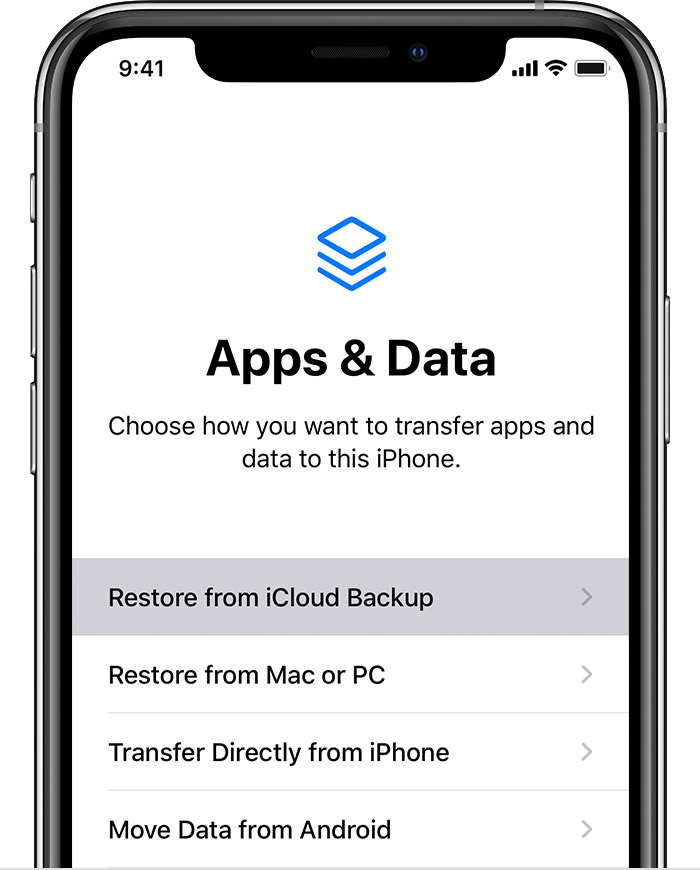
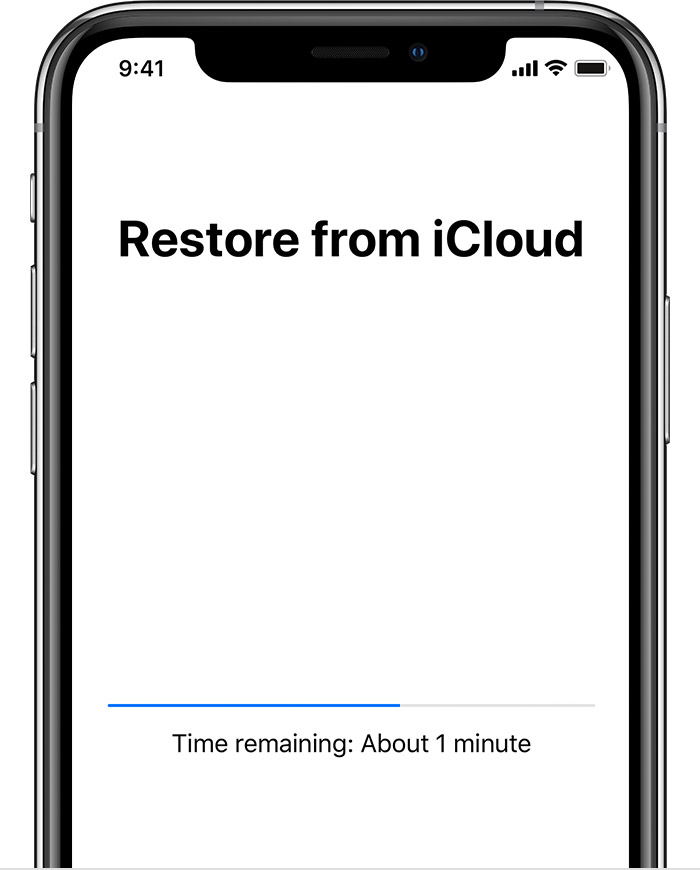
Get help with restoring from your iCloud backup.

Restore your device from a backup on your computer
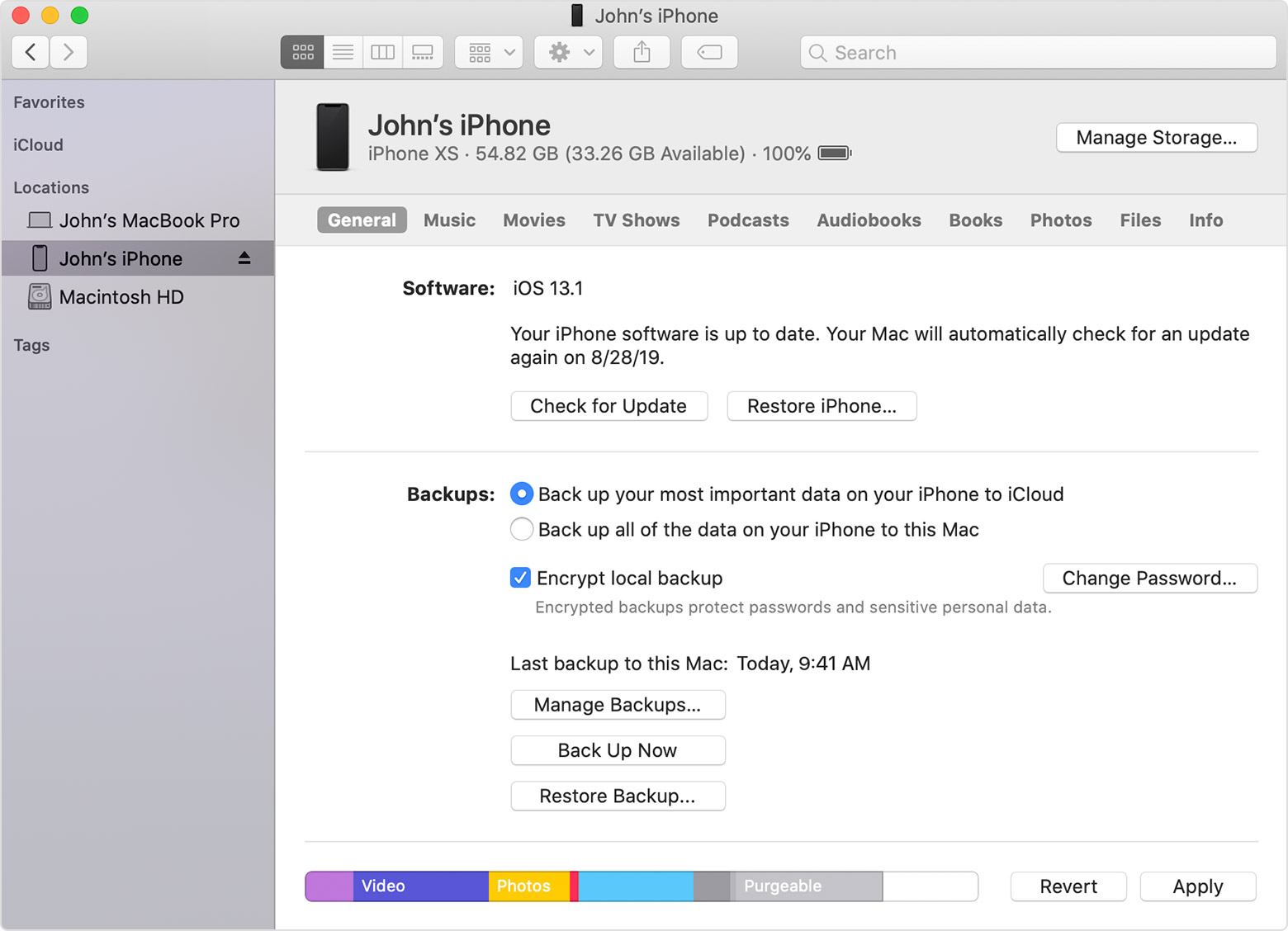
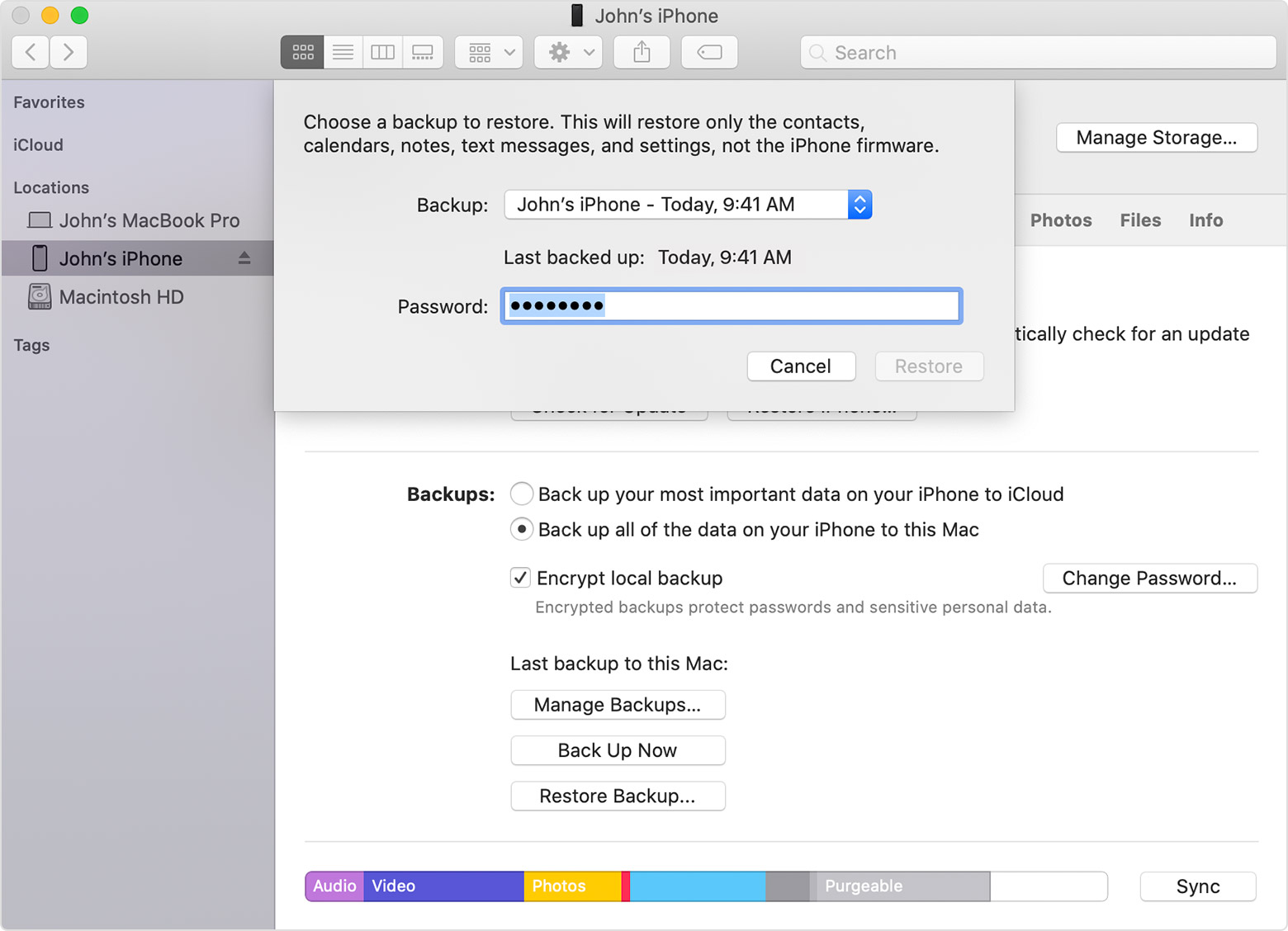
https://support.apple.com/en-us/HT204184
[Link Edited by Moderator]
Delete a message or conversation
When you delete a message or conversation, you can't get it back. So make sure that you save important information from your messages.
This can be done only if you have a backup with these messages, or if they are stored in Messages on Mac. For backup, restore it to a spare device, then sync messages with iCloud. For Mac, just sync messages with iCloud and tap merge when asked.
How do I restore a deleted text message