Hi, katherine76,
From within iMovie click on iMovie/Preferences in the main menu. In the preference box that appears, choose "Fit" in the photo placement box. That will remove the zoom in media that is added to all future projects.
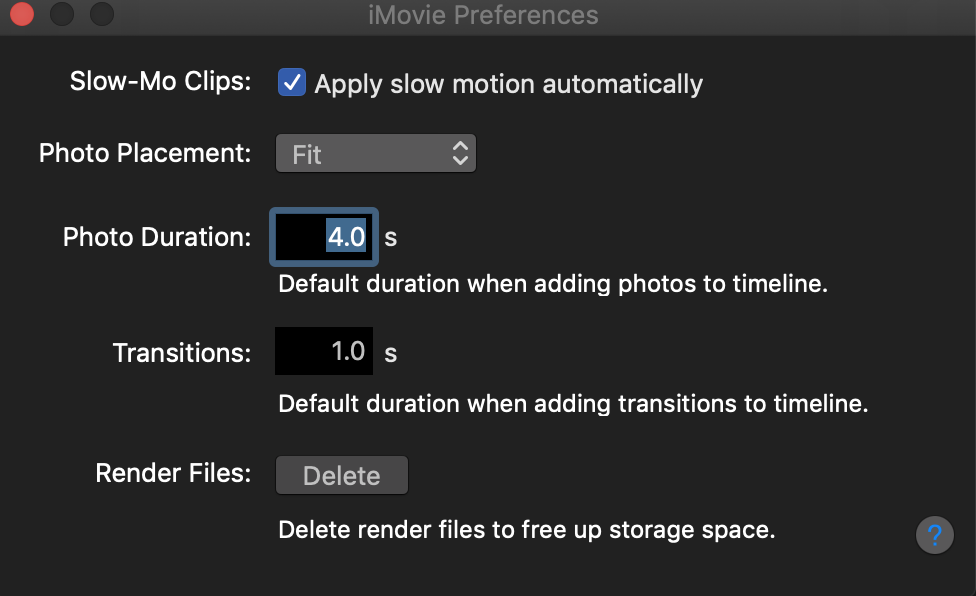
The default change in preferences will apply only to future projects. For current projects where you have unwanted zoom you can eliminate it by selecting the clip and clicking on the crop icon (the one that looks like intersecting angles) in the tool box at the upper right hand corner of your screen. Select "Fit" in the crop selection box and then apply your change by clicking on the blue reset button in the upper right of your screen. You can eliminate the zoom in all clips at once by selecting the first clip and then shift-selecting the last clip in the range. That will select all clips in the range. Then go to the crop tool and enter "Fit" in the selection box and apply the change by clicking on the blue reset button.
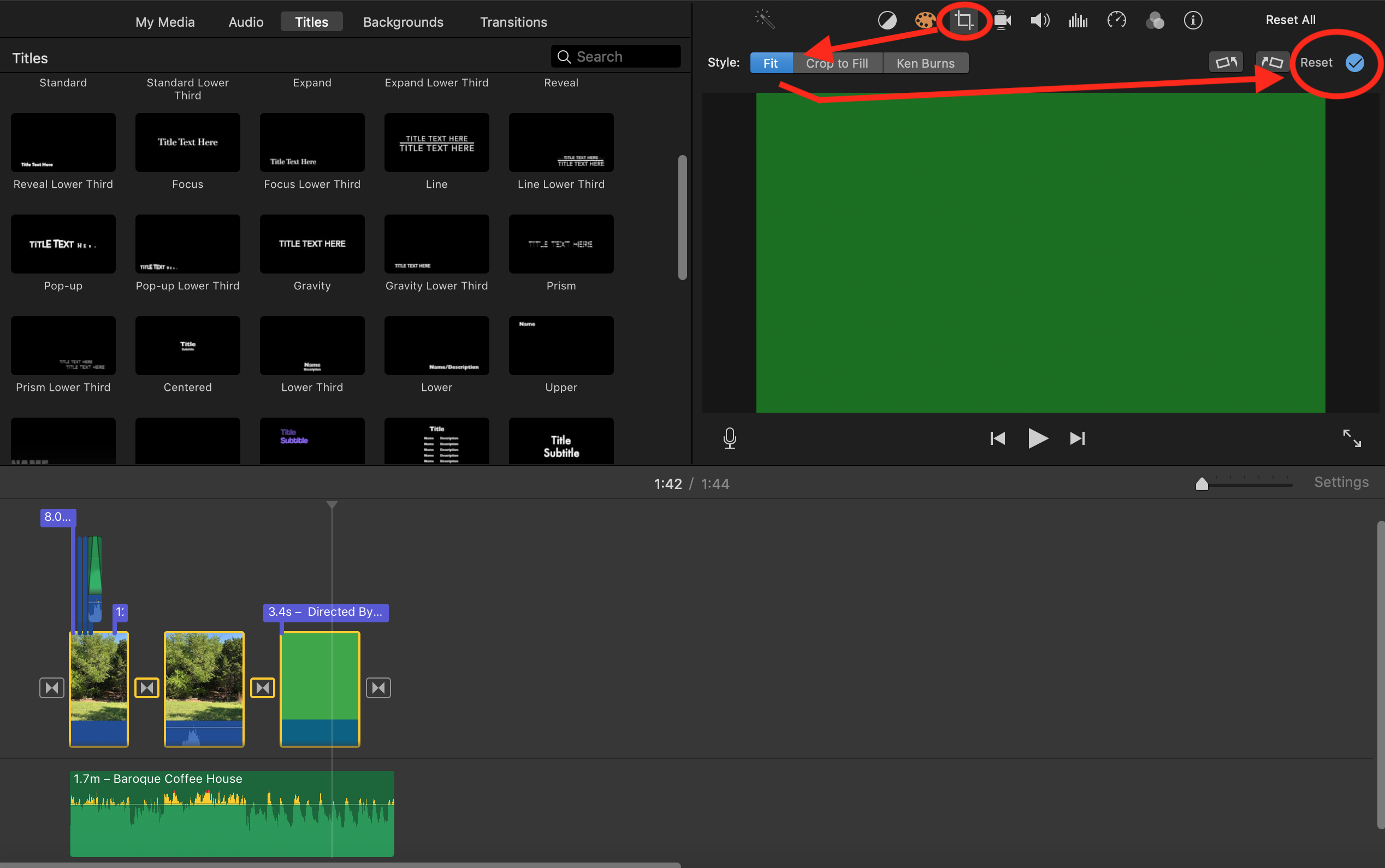
-- Rich