Stuart Carter wrote:
When I click to move or remove an app from the dock using my TrackPad on the iMac the screen just changes with nothing on the screen and says "No Available Windows"
How do I change this or stop the trackpad from doing this?
I have included a video.https://youtu.be/Ox0BF3aJXd0
It is unclear if this is a universal issue here from your single example.
Is this a old problem, new problem, what changed ...?
Command Tab show all open apps HUD (Heads Up Display)
Keep in mind Command W closes an application Window, but does not necessarily Quit the app (Command Q)
The Dock has specific regions:
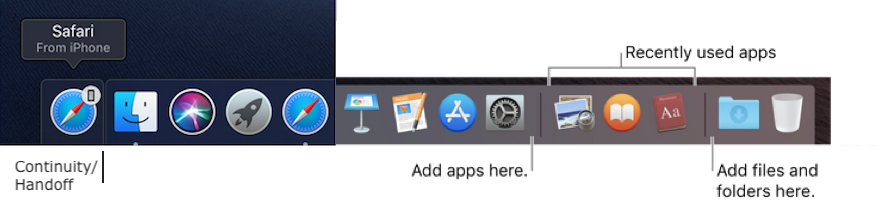
Control click on Dock icons opens a contextual menu with Options.
or
click and move in one motion, without hesitation...
If you click and hold down, you can immediately drag off the Application.
It is a preference setting, if you want to see "Recently" used apps or not
>System Preferences>Dock & Menu Bar
You can look at options in >System Preferences>Trackpad as well
The Dock on your Mac - Apple Support
Use an Apple wireless keyboard, mouse, or trackpad with Mac ...
Get to know the Finder on your Mac - Apple Support