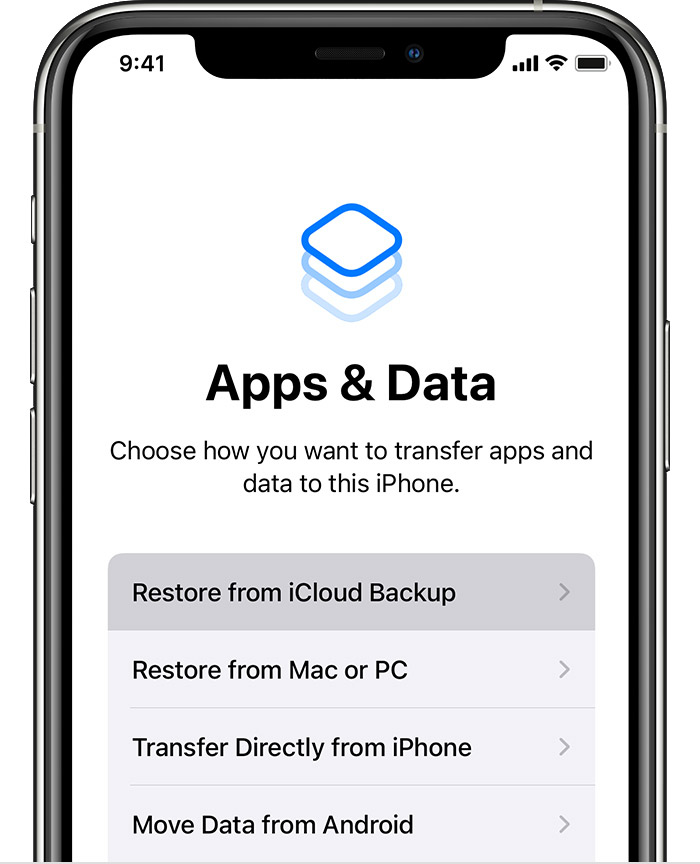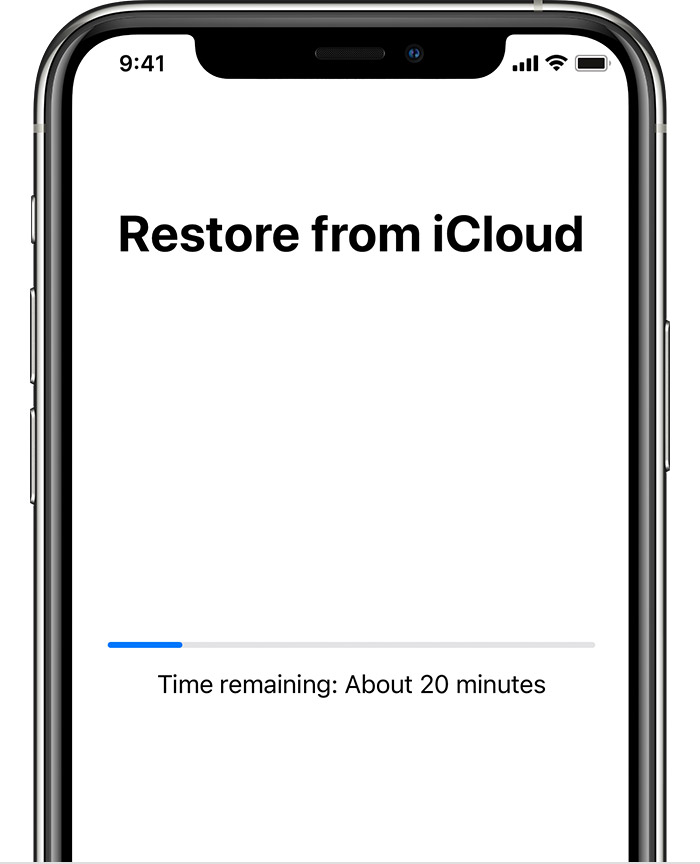I deleted all of my contacts, notes, passwords on my old phone and they also deleted off my new phone. How can I restore that information to the new phone?
I deleted all of my contacts, notes, passwords on my old phone and they also deleted off my new phone. How can I restore that information to the new phone? I’m giving the old phone away so I wanted to be sure everything was erased but I didn’t realize it would also erase it from my new phone.
iPhone 11 Pro, iOS 14