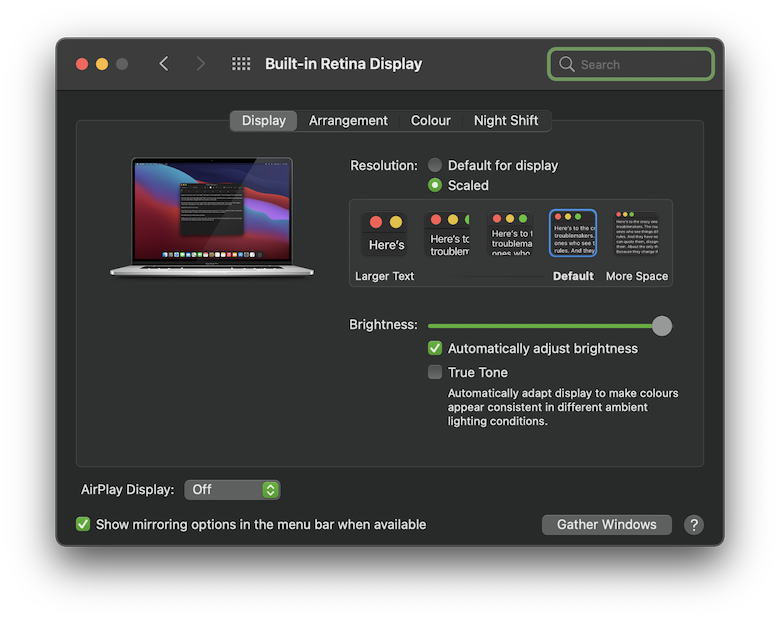Only Apple can change how the OS and built-in applications like System Preferences work.
What you can do, as text seems to be too small for you (and I am sure that is not exclusive to System Preferences) is to change the settings in System Preferences->Displays.
What is your mac? What is the display?
Depending on the mac and display it may look slightly different, but probably like this:
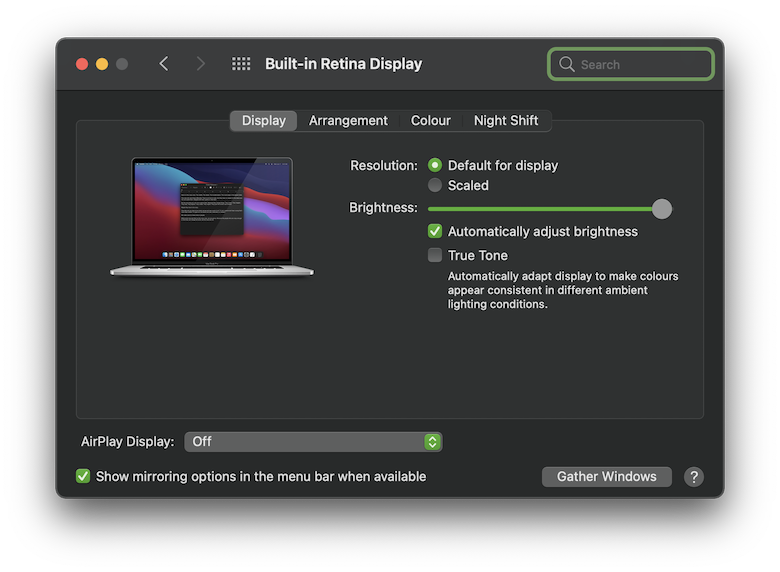
Click "Scaled" and then experiment to find a display resolution that works better for you.
Probably not all the way to the left, but one of the two between that and the default.
(If you have a third party display, it may look different, and instead offer you options like 1600x900, etc; in that case, you probably want to try something with numbers a tad smaller than whatever is selected)