You have the option to use the onscreen keyboard as a trackpad. To position the cursor tap the page with a single tap, then place two fingers simultaneously on the onscreen keyboard. Slide the two fingers to move the cursor to where you want it. To select text double-tap a word, then place two fingers simultaneously on the onscreen keyboard. Slide the two fingers to move a selection handle to where you want it. In either case once the keyboard has turned into a trackpad, you can slide the two fingers off it to navigate the page while positioning the cursor or selecting text. Lift the two fingers to exit trackpad mode.
The iPad User Guide describes another method:
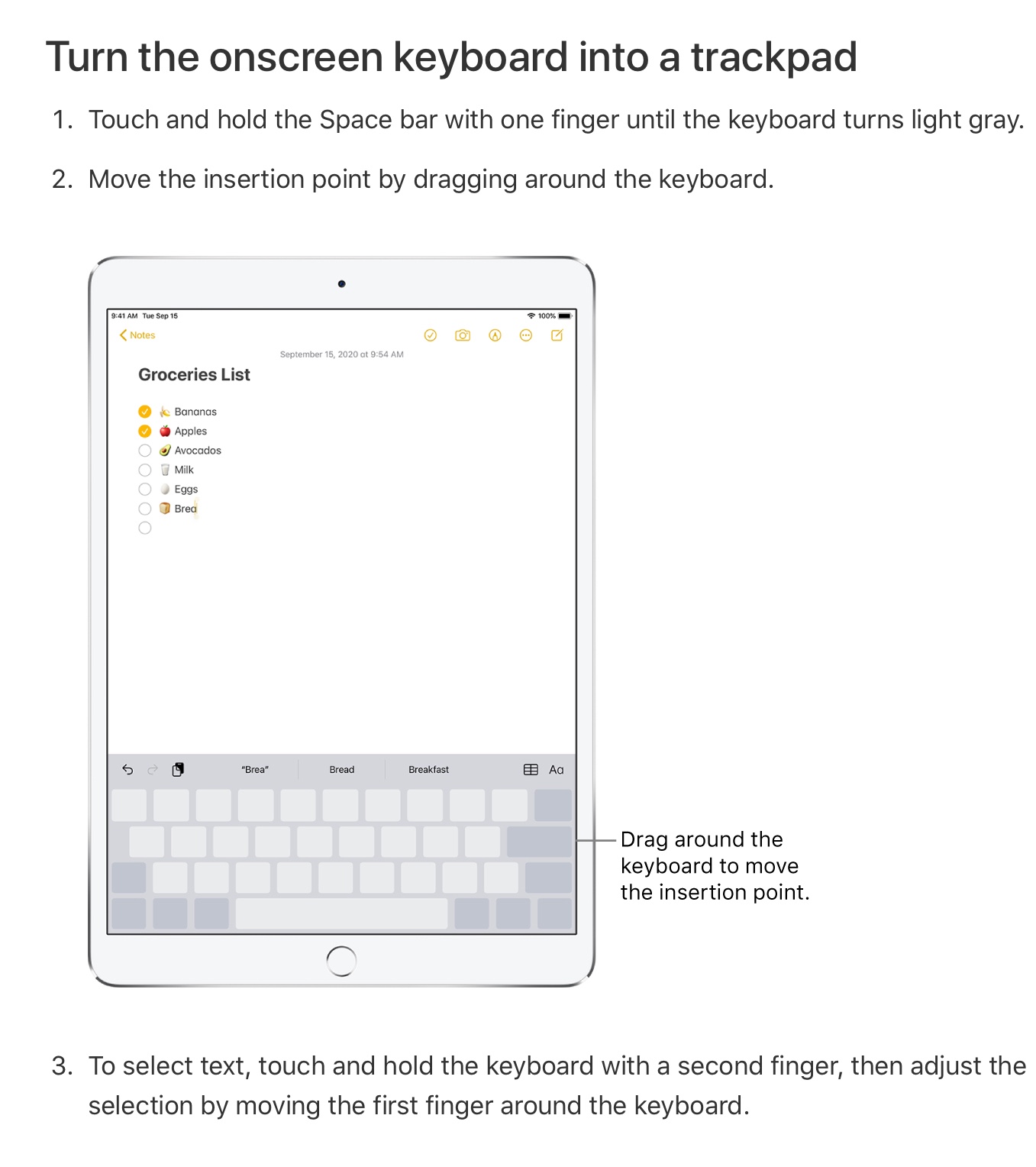
Use the method that works best for you.