Fix Flashing Question Mark
How to fix the issue with a flashing question mark
MacBook Air (2020 or later)
How to fix the issue with a flashing question mark
MacBook Air (2020 or later)
If your Mac starts up to a question mark
A folder with a flashing question mark means that your startup disk is no longer available or doesn't contain a working Mac operating system.
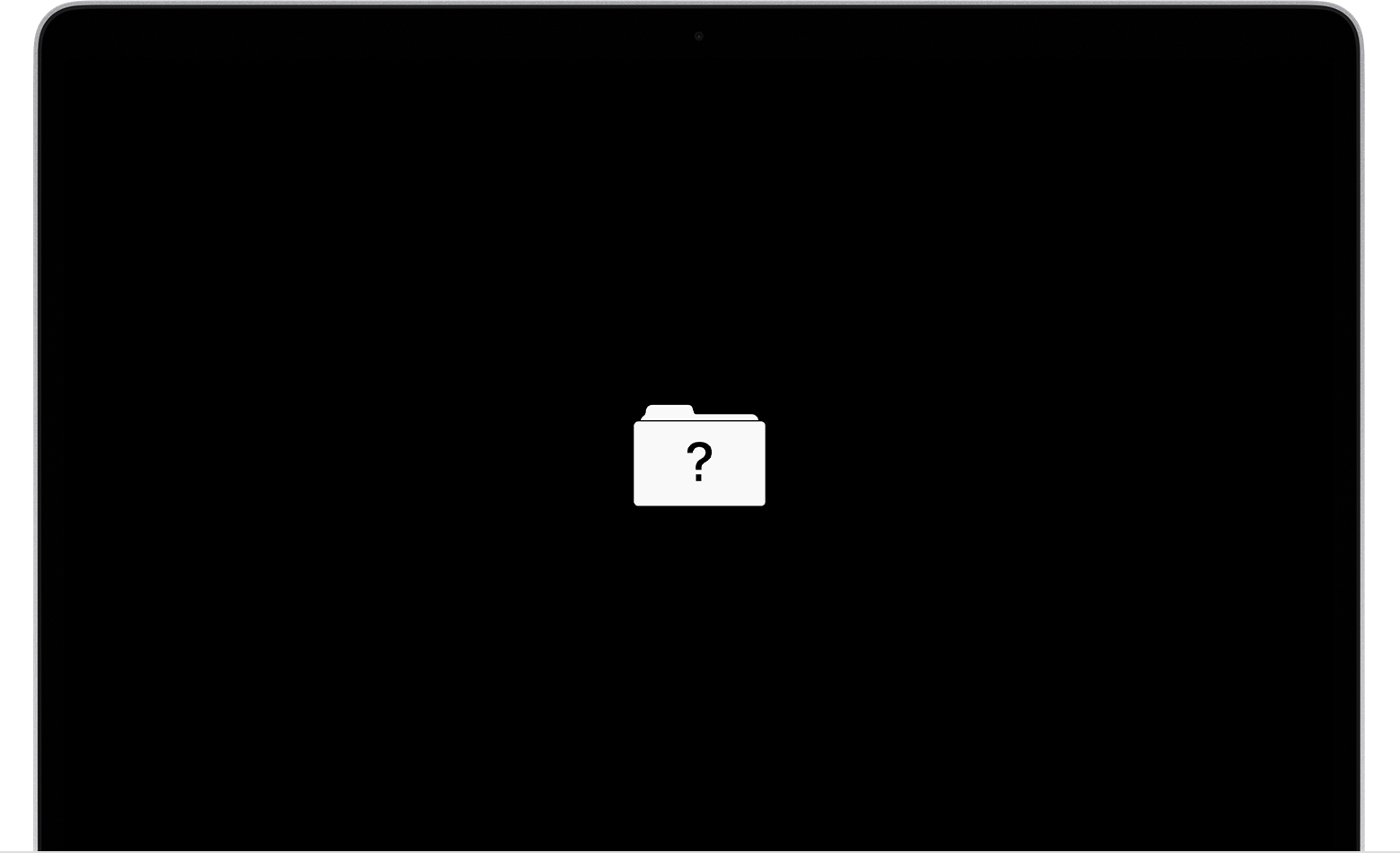
If the question mark appears only momentarily before your Mac starts up normally:
If the question mark persists, follow these steps:
If your Mac starts up to a question mark
A folder with a flashing question mark means that your startup disk is no longer available or doesn't contain a working Mac operating system.
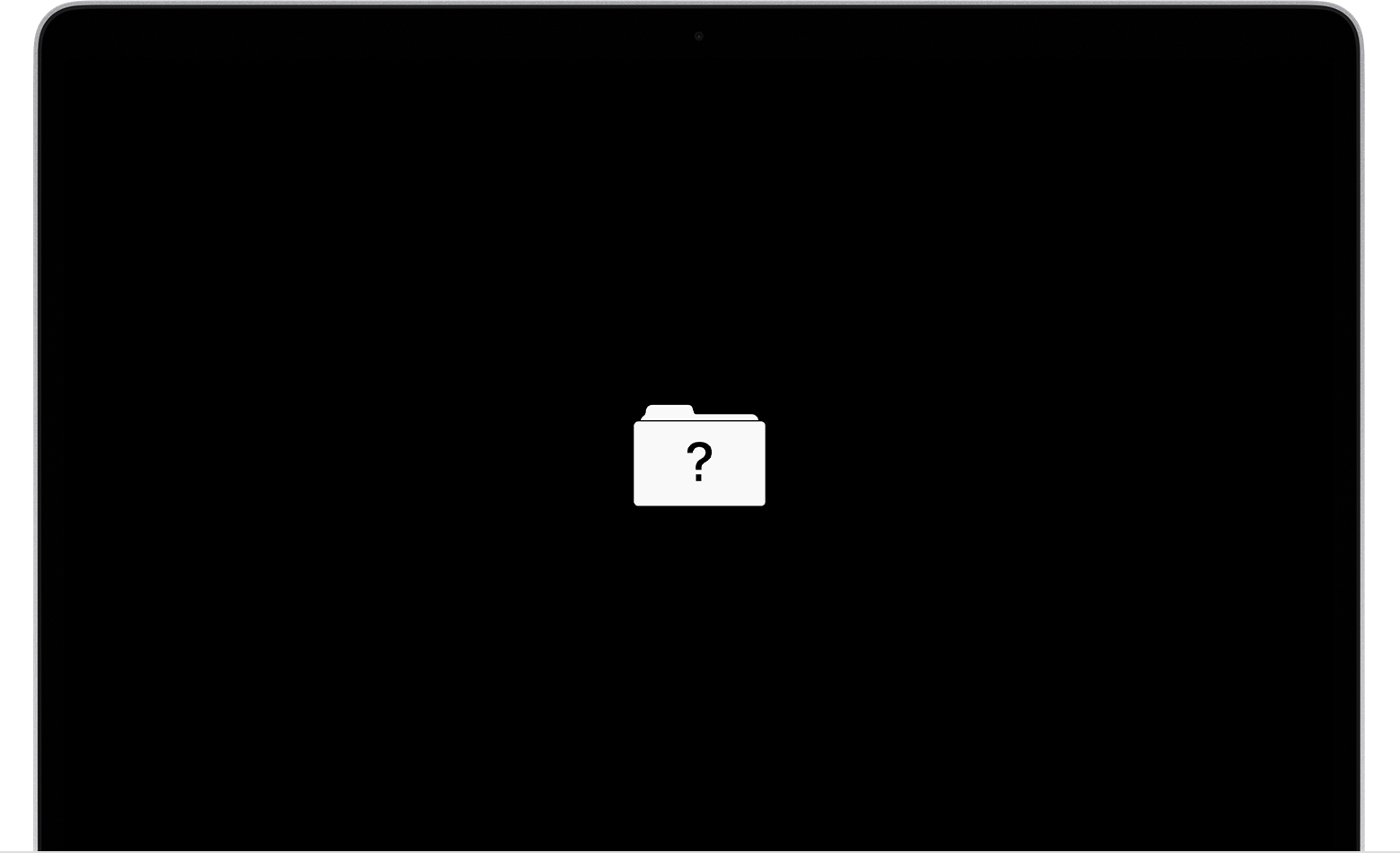
If the question mark appears only momentarily before your Mac starts up normally:
If the question mark persists, follow these steps:
Fix Flashing Question Mark