There are multiple different ways to do this, here a simple option
You have a table with all the main data and for each property you create a new table
Columns A, B and E of the property tables have a simple formula, they just show the value that is in columns A, B and E of the main table.
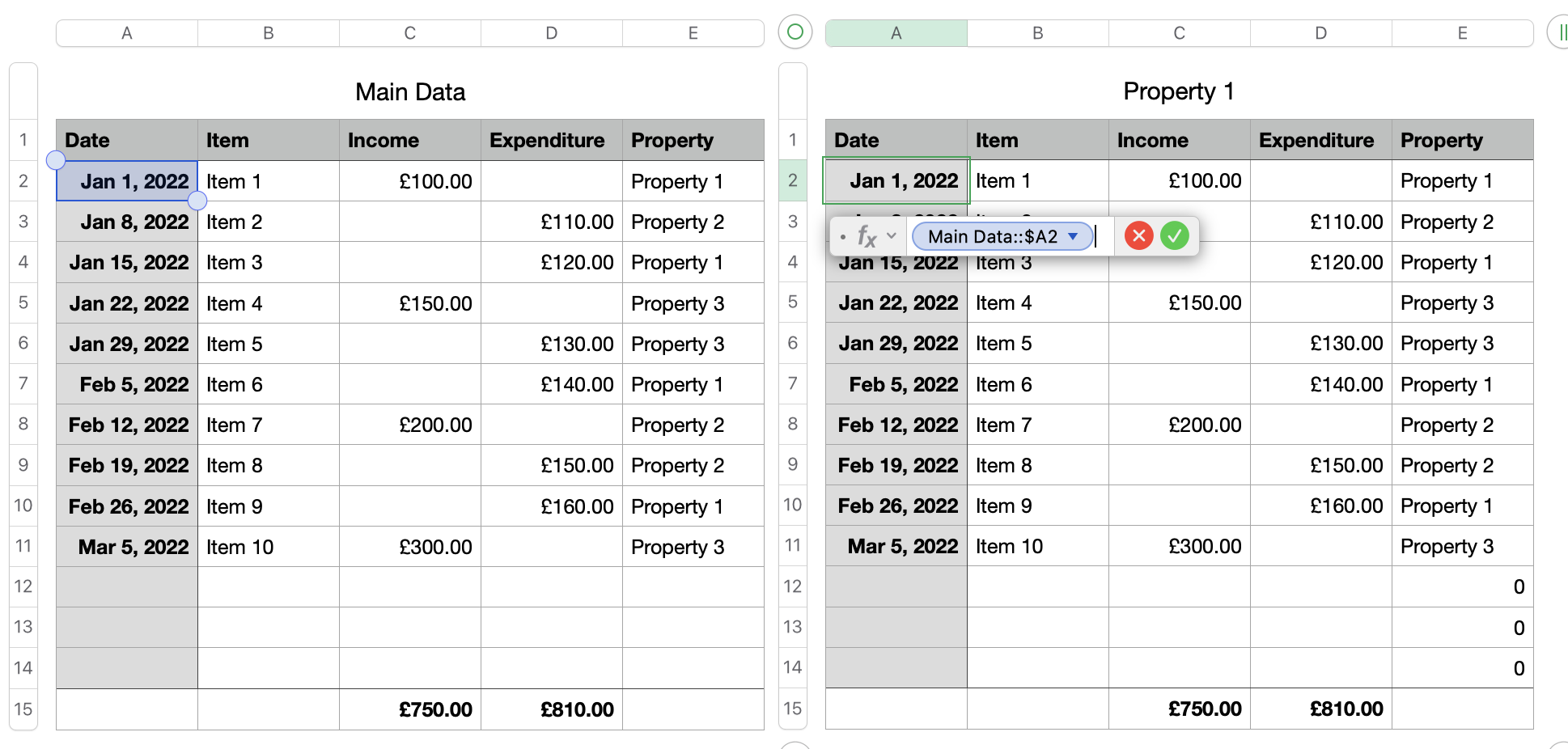
Column C and D will check if the columns in main data are empty or not and write only the value if it is above 0.
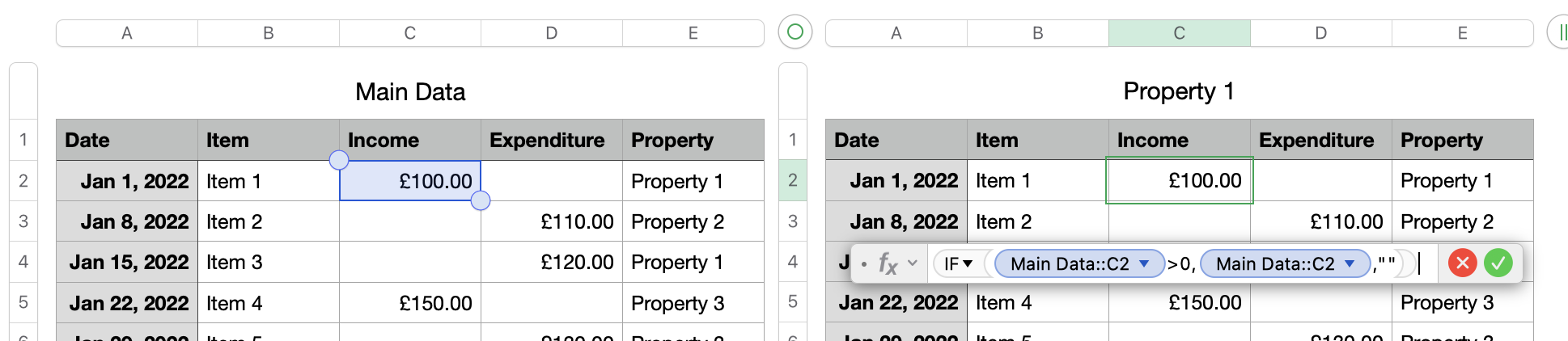
Total for column C and D is created by SUBTOTAL and not with SUM
SUBTOTAL will only use visible values!
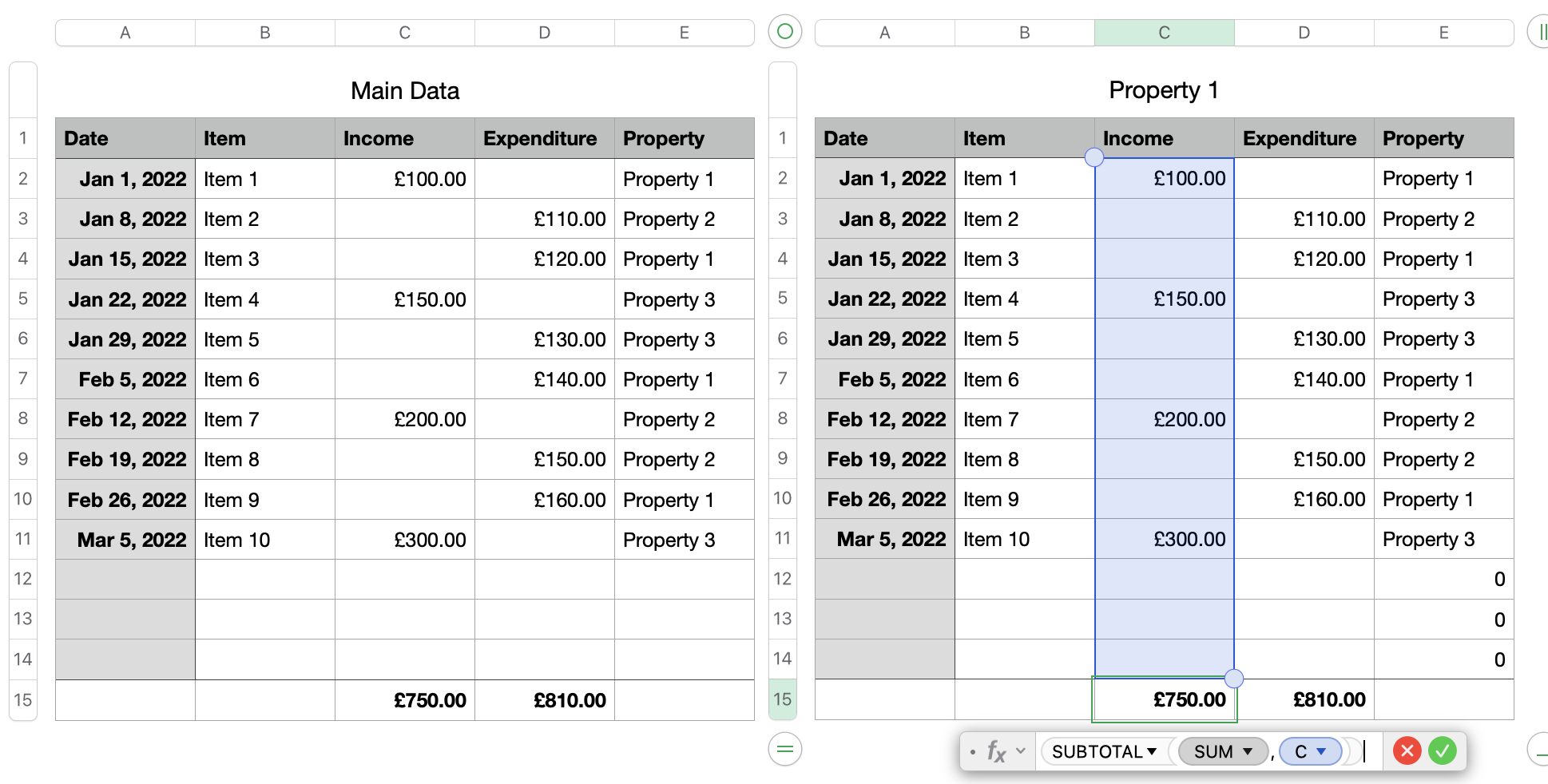
Now create a filter that will display only rows if column E contains the text Property 1
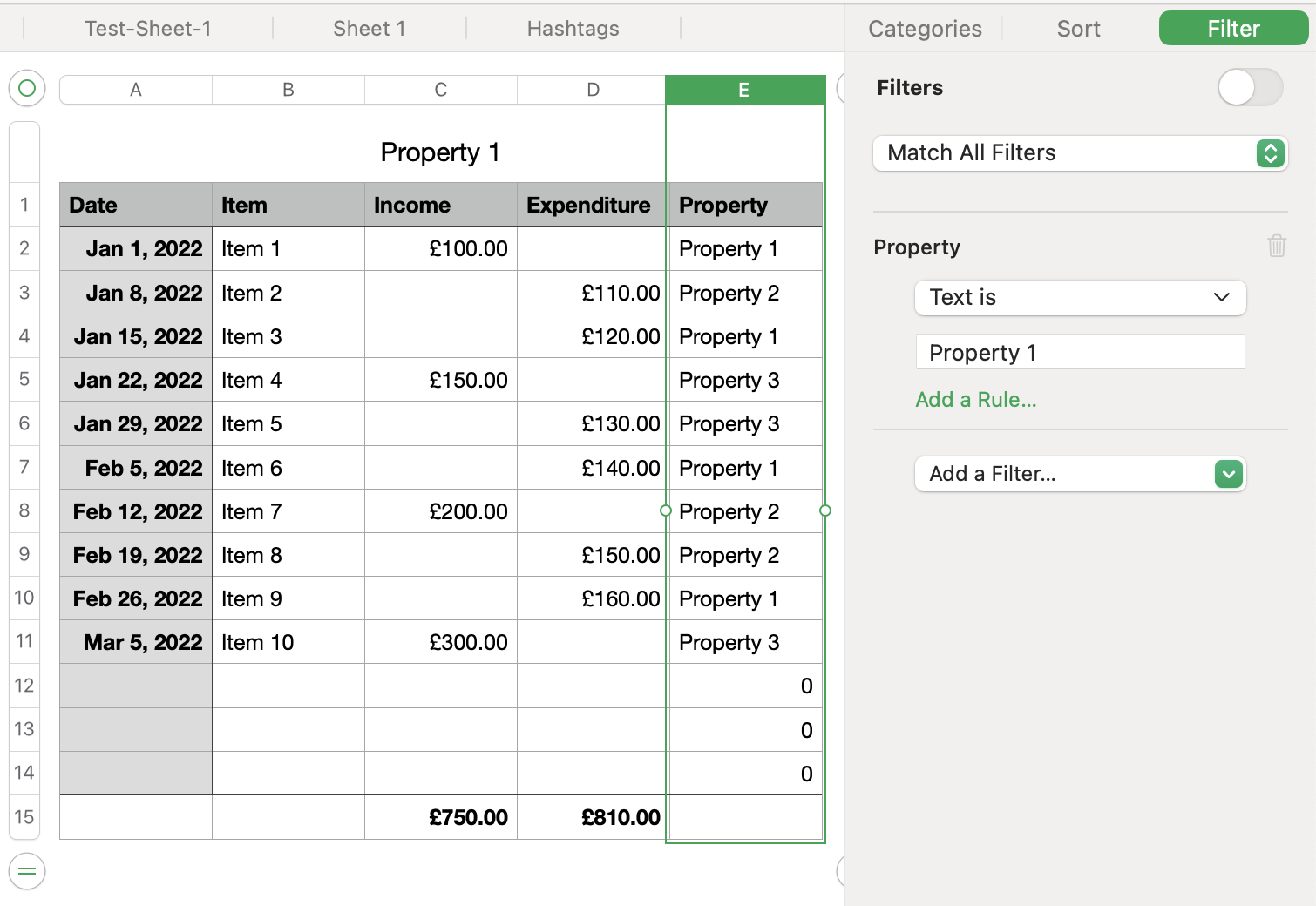
As soon as you activate the filter you will only see data from Property 1 and the totals are also correct
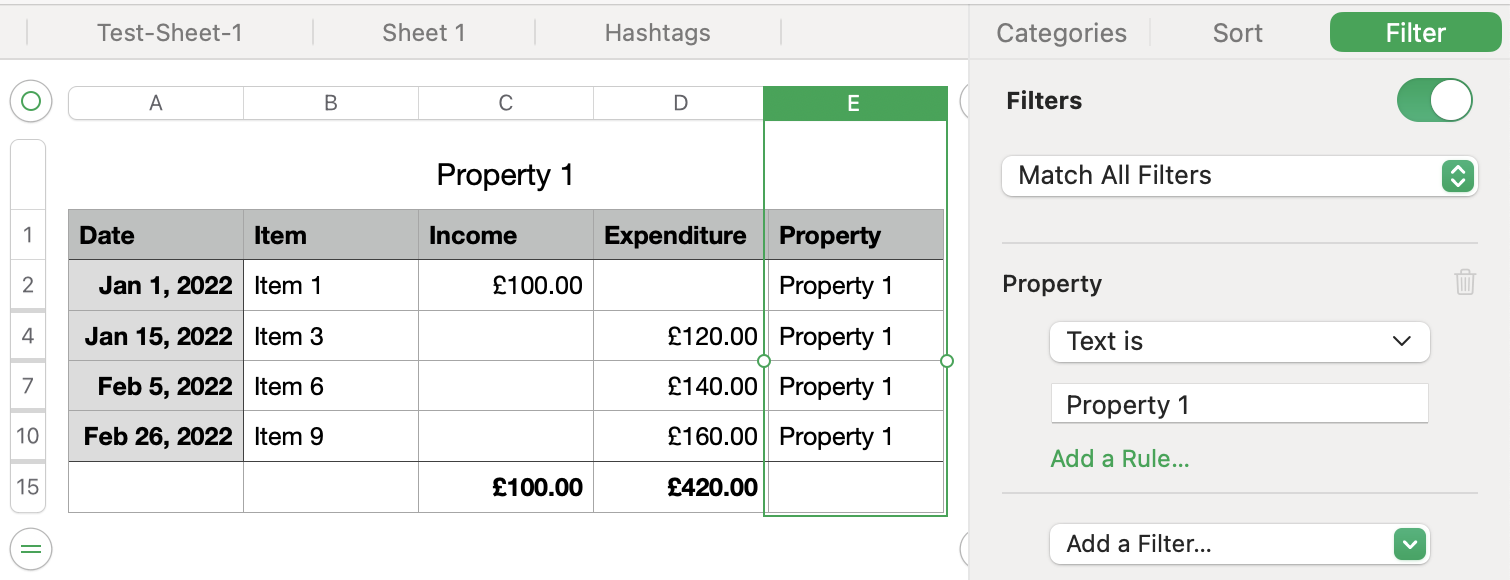
You must ensure that all tables have the same number of rows, if not you could loose information because they will not fit in the needed table.
Based on your region the , or the ; will be used to separate the different sections of a formula.
Hope this will solve your question, please let me know if something in unclear.
Ralf