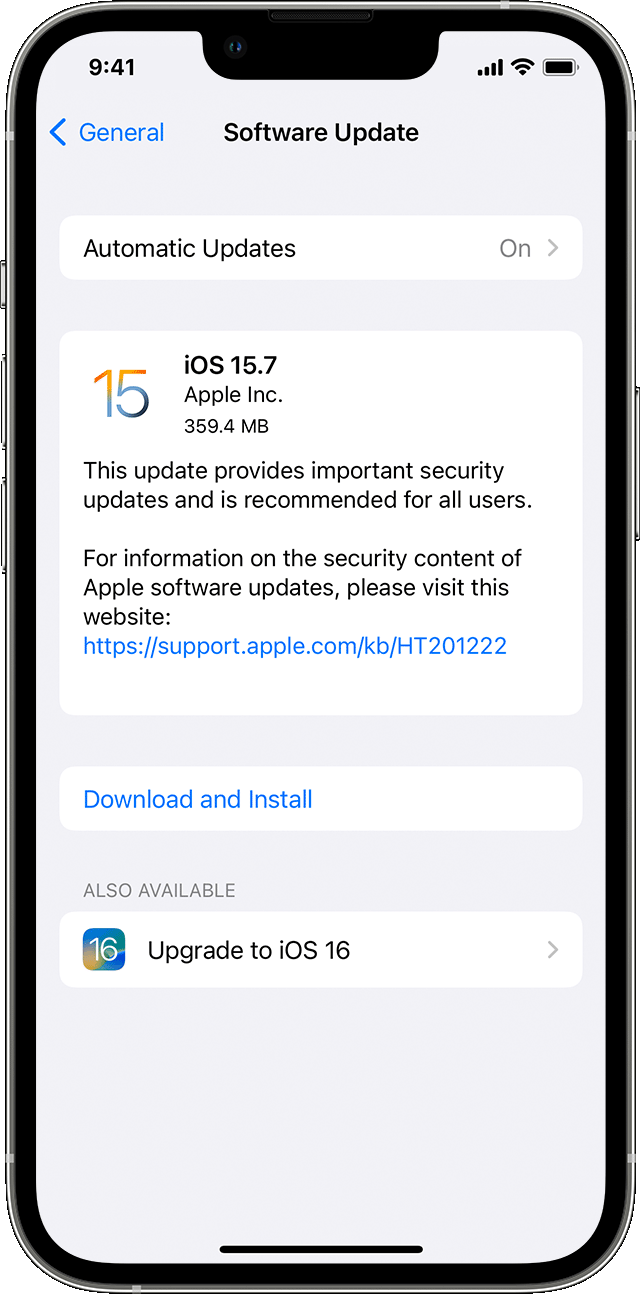iPhone constantly “unlocking” Apple Watch but not unlocking it
Hi there,
I have an issue with my iPhone unlocking my Apple Watch when I unlock the phone. I get the notification every single time I open my phone, but my watch never actually unlocks. I also have unlock iPhone with Watch enabled, which works better than I’d like it to.
My iPhone is a 12 Pro on iOS 16.0, and my Watch is a SE on WatchOS 9.1.
iPhone 12 Pro