1.
If the invoice has to do with an app that has a subscription associated with it, see -> Delete apps on your iPhone, iPad, and iPod touch -> Delete apps on your iPhone, iPad, and iPod touch - Apple Support
- If you delete an app, it doesn’t cancel in-app subscriptions that you might have. While deleting an app, you might see a Cancel Subscriptions option. Learn how to cancel your subscriptions.
If you don't want to continue a subscription you need always to cancel that subscription in time, see the following Apple articles:
If you want to cancel a subscription from Apple
If you want to cancel a subscription from Apple - Apple Support
If the subscription that you want to cancel is not listed
If the subscription that you want to cancel is not listed – Apple Support (UK)
Manage subscriptions on Apple TV
Manage subscriptions on Apple TV – Apple Support (UK)
- You can modify or cancel subscriptions available on Apple TV, including Apple Music, Apple TV channels, Apple Arcade or individual apps.
See also -> Downgrade or cancel your iCloud+ plan -> Downgrade or cancel your iCloud+ plan - Apple Support (PH)
2.
Check for sure the following Apple articles:
View your purchase history for the App Store, iTunes Store, and other Apple media services
View your purchase history for the App Store, iTunes Store, and other Apple media services - Apple Support
How apps, content, and subscriptions from Apple are billed
How apps, content, and subscriptions from Apple are billed - Apple Support
If you see "apple.com/bill" on your billing statement
If you see "apple.com/bill" on your billing statement – Apple Support (UK)
3.
If you have received an invoice from Apple, on every invoice from the Apple Store and/or iTunes Store always states what you have purchased (and/or concerns a subscription) and the amount.
Tap on Report a problem on the invoice.
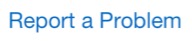
Or try to -> Request a refund for apps or content that you bought from Apple.
Request a refund for apps or content you've bought from Apple – Apple Support (UK)
If you have requested a refund, you must wait until Apple has approved. Then you will receive a message from Apple.
Refunds are not guaranteed. For more information, see the Terms & Conditions.
Get more help and assistant from Apple directly, see Contact Apple for support and service -> Contact Apple for support and service – Apple Support (UK)