Apple Watch reset
I am not able to reset my Apple Watch of too many password attempt
I am not able to reset my Apple Watch of too many password attempt
I understand your Apple Watch is currently showing you've had too many attempts to enter your passcode, and you're trying to pair it again with your iPhone. I can understand how frustrating this can be, especially since notifications and other options aren't conveniently available at your wrist. I'd be happy to provide information that may help you out.Start out with this article: If you forgot your Apple Watch passcode
Use your paired iPhone
If you have your iPhone, you can use the Apple Watch app to remove the passcode from your Apple Watch. After you remove the passcode, you need to set up your Apple Watch again and restore from a backup.
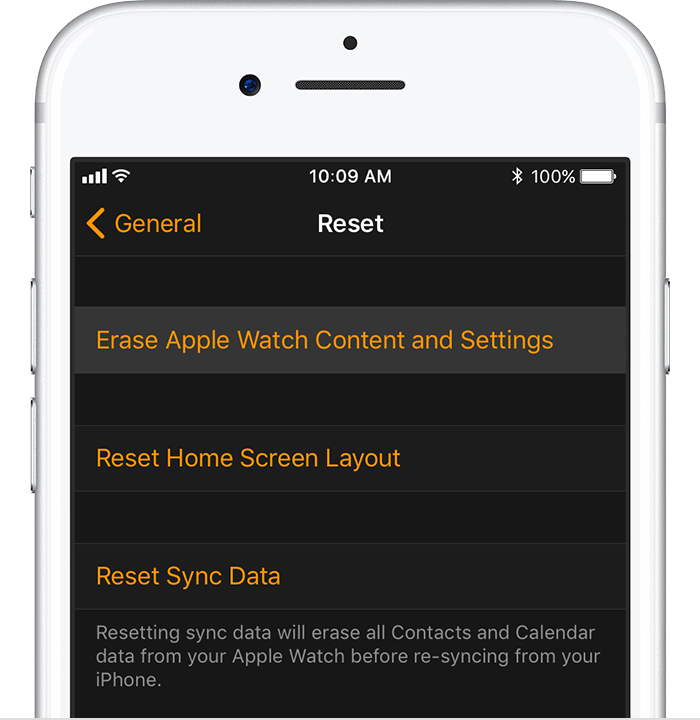
Use your Apple Watch
If you don't have your paired iPhone, you can still remove the passcode from your Apple Watch.
I understand your Apple Watch is currently showing you've had too many attempts to enter your passcode, and you're trying to pair it again with your iPhone. I can understand how frustrating this can be, especially since notifications and other options aren't conveniently available at your wrist. I'd be happy to provide information that may help you out.Start out with this article: If you forgot your Apple Watch passcode
Use your paired iPhone
If you have your iPhone, you can use the Apple Watch app to remove the passcode from your Apple Watch. After you remove the passcode, you need to set up your Apple Watch again and restore from a backup.
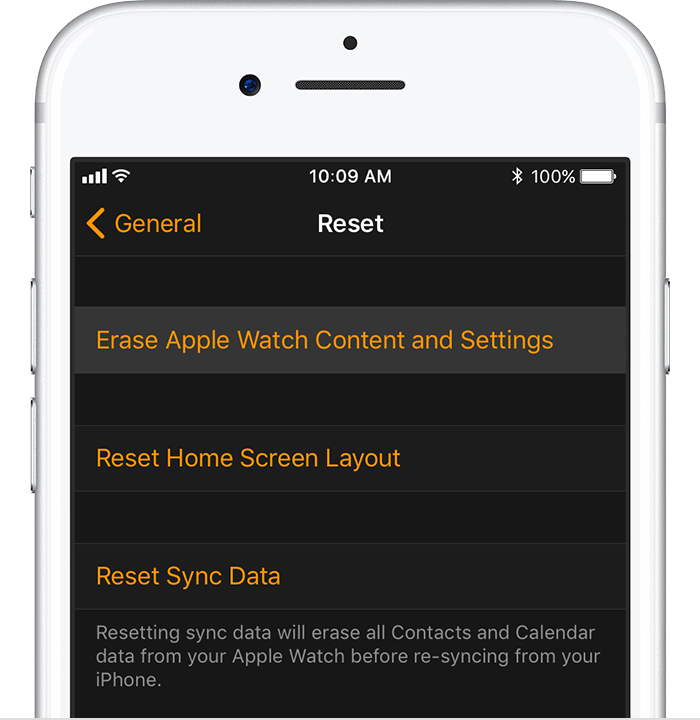
Use your Apple Watch
If you don't have your paired iPhone, you can still remove the passcode from your Apple Watch.
I did turn off my watch and I go to Apple watch app but the button my watch not work because it's asking for a pair
Apple Watch reset