E mails
All of my emails have disappeared, how do I get them back..........HELP
iPad Pro 12.9-inch, 3rd Gen, Wi-Fi, Cell
All of my emails have disappeared, how do I get them back..........HELP
iPad Pro 12.9-inch, 3rd Gen, Wi-Fi, Cell
Unless you have deleted your emails, your email should still be available for download from your email-providers mail servers.
Before proceeding with trying to reload email to your iPad, you might first verify that your email is still on the mail server. Log-in to your email using your webmail service, from a web browser, to confirm that your email is still available at the server.
If your email is accessible via webmail - on you iPad, simply delete the affected email account(s) from your iPad, then force restart.
You can delete email accounts individually from here:
Settings > Passwords & Accounts - tap the name of email account to remove, then select Delete Account
After deleting the email account, close your Settings App - then force-restart the iPad:
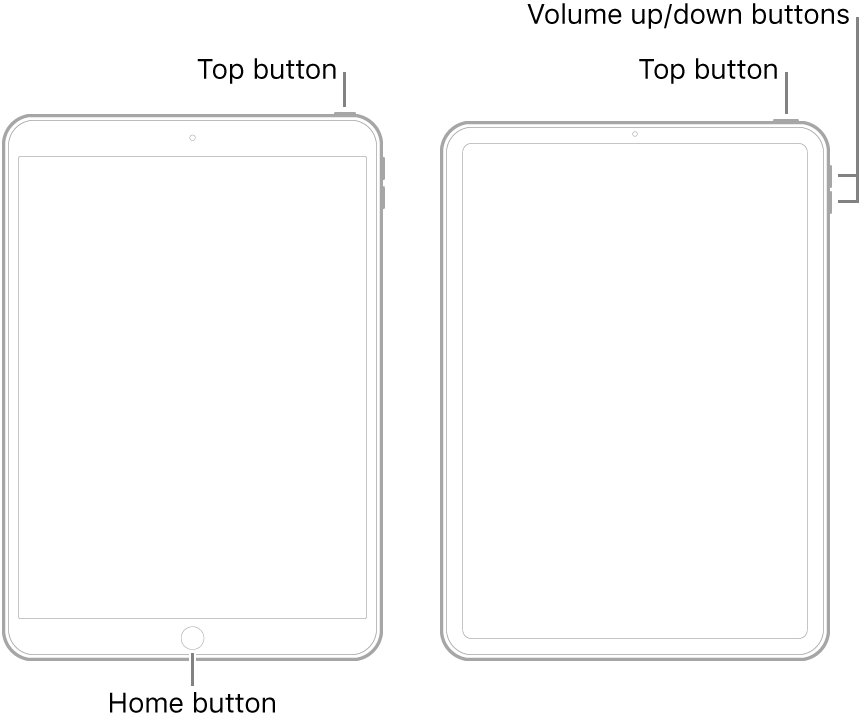
After you iPad restarts, simply re-add your email accounts using the guided process:
Settings > Passwords & Accounts > Add Account
Your email should now be fully restored on your iPad.
I hope you find this to be helpful in resolving the problem.
Unless you have deleted your emails, your email should still be available for download from your email-providers mail servers.
Before proceeding with trying to reload email to your iPad, you might first verify that your email is still on the mail server. Log-in to your email using your webmail service, from a web browser, to confirm that your email is still available at the server.
If your email is accessible via webmail - on you iPad, simply delete the affected email account(s) from your iPad, then force restart.
You can delete email accounts individually from here:
Settings > Passwords & Accounts - tap the name of email account to remove, then select Delete Account
After deleting the email account, close your Settings App - then force-restart the iPad:
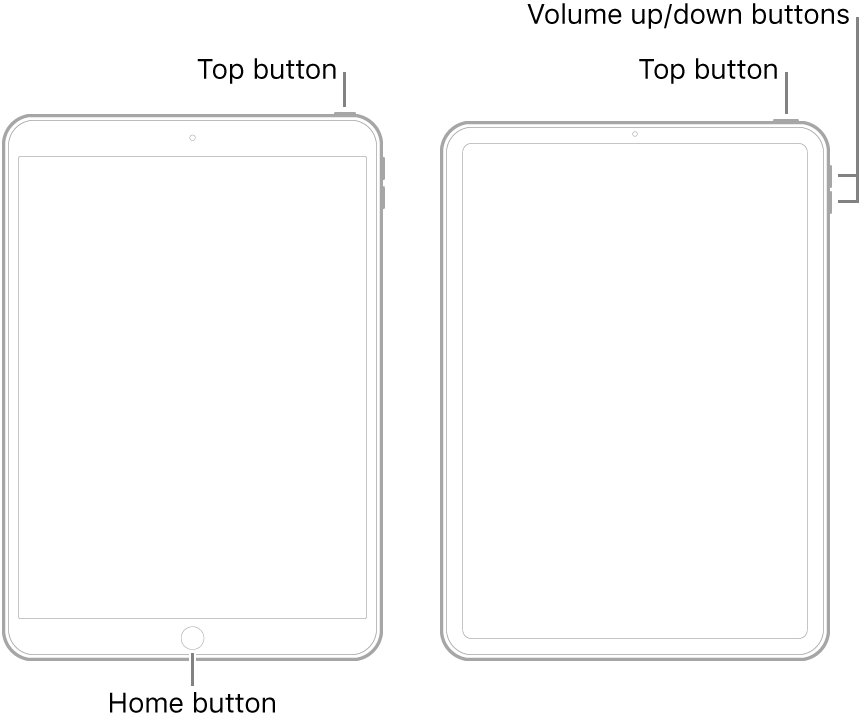
After you iPad restarts, simply re-add your email accounts using the guided process:
Settings > Passwords & Accounts > Add Account
Your email should now be fully restored on your iPad.
I hope you find this to be helpful in resolving the problem.
E mails