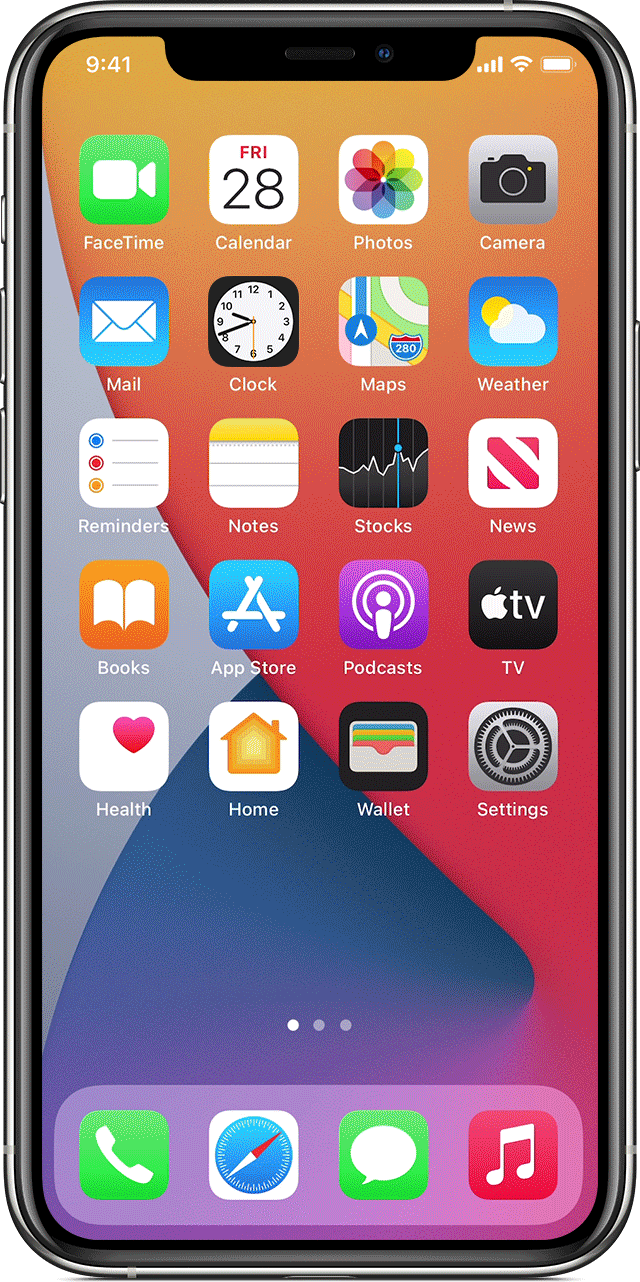Hello kambull,
Thank you for using Apple Support Communities! We understand that you're wanting to set different volume levels when you have more than one device streaming audio from your iPhone using AirPlay.
This can be done without stopping or pausing media playing from the audio card in Control Center on your iPhone. Select the first device in the audio card and adjust the media volume, then select the 2nd device and adjust the volume level to where you want it on that device:
Use AirPlay to stream audio - Apple Support
Play music on your iPhone, iPad, or iPod touch, then control where it's playing from Control Center:
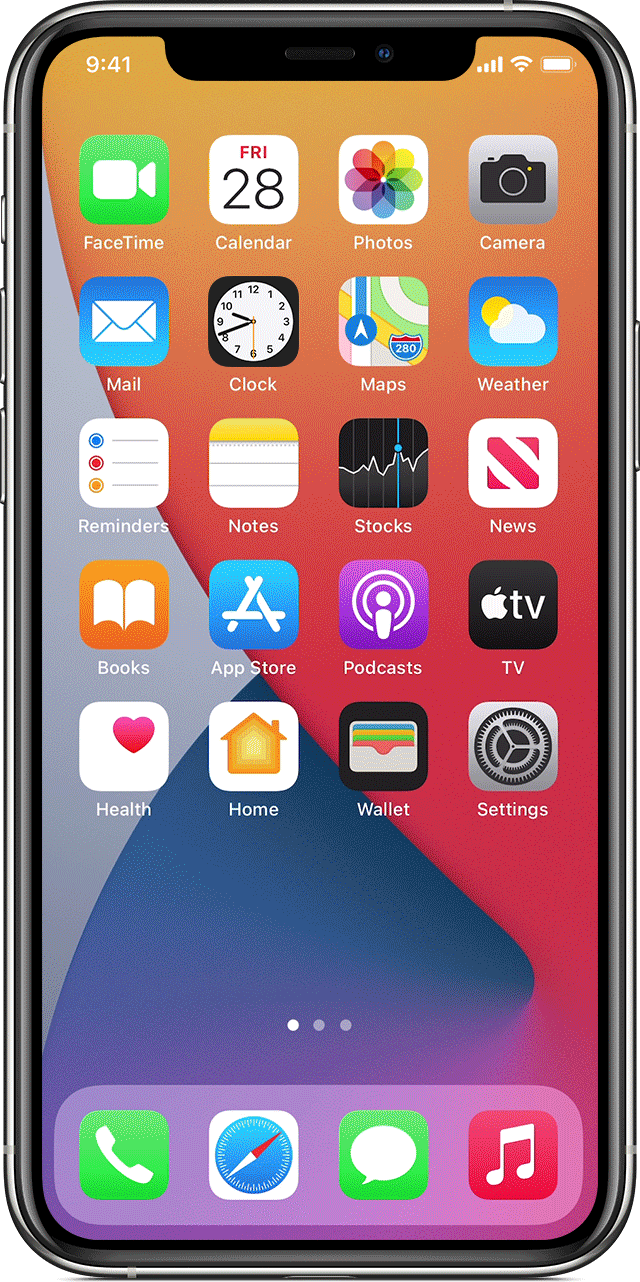
- Open Control Center:
- On iPhone X or later or iPad with iPadOS or later: Swipe down from the upper-right corner of the screen.
- On iPhone 8 or earlier or iOS 11 or earlier: Swipe up from the bottom edge of the screen.
- Press and hold the audio card in the upper-right corner, then tap Airplay
 .
. - Tap each speaker or TV that you want to play the current audio to.
You can also use AirPlay to stream audio from an app you're using on your device. Just open the app, tap Airplay  , then tap a speaker or tap multiple speakers."
, then tap a speaker or tap multiple speakers."
Take care.