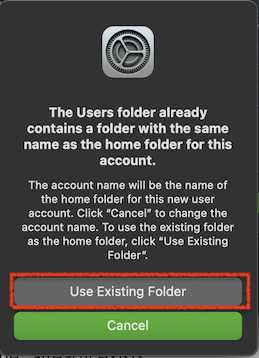Not surprising, really. This is a good test because it helps discern if the problem is systemic or specific to your account.
There is a procedure we can try, to "rebuild" your account.
First, as always, make sure you have an up to date backup!
Always have a backup. Time Machine is so easy to use, and it can save you.
The following procedure may help if there is some sort of corruption in your account. It will not help if the problem was with some of the login items, launch agents, etc; but it won't hurt, either.
0) You did update that backup, right?
1) Create a new user with admin privileges (you can use the one you created already, as long as you give it permission to "Administer this Computer" in System Preferences->Users & Groups. I will refer to this account as "admin" below.
2) Login as "admin" and go to System Preferences->Users & Groups. Select your usual account - I will call it "me" in what follows. Click "-" to delete this account. You will be presented with the dialog below. Make sure to select "Don't change the home folder"!
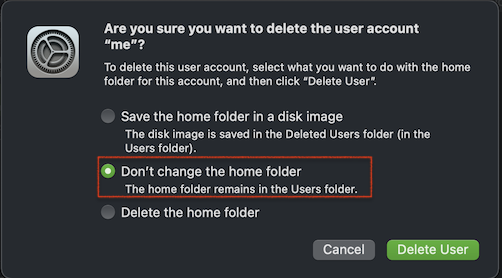
Click "Delete User".
3) In the Finder, navigate to the Users folder. One easy way to get there is to press command-shift-H (home) and then Command-Up Arrow.
You will see your usual home folder - it should now be named "me (Deleted)"
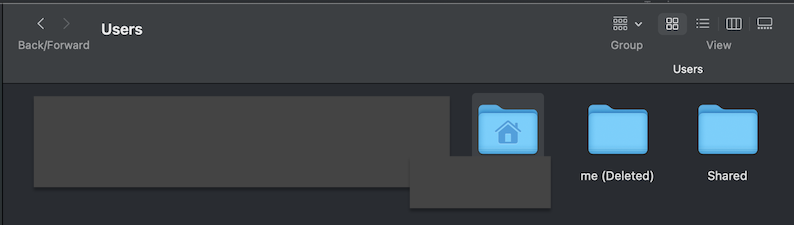
Rename this folder, so it is just called "me" (make sure that there is no extra space):
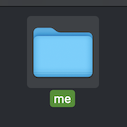
4) Again in System Preferences->Users & Groups, click "+" to add a new user. Make sure the "Account name" is, again, exactly "me".
You will be advised that a home folder with that name already exists. Click "Use Existing Folder".