In Numbers, a cell can contain an inserted value, placed there by the user, OR can contain a formula and display the result of that formula. Inserting a value (eg. a number) into a cell containing a formula replaces the formula with the entered value.
Formulas can 'pull' information from other cells, but cannot 'push' information to other cells.
Formulas can return calculation results only to the cell containing the formula.
You want to enter a value (eg. 5) in cell B1 and see the result of multiplying that value by 10 in the same cell.
to do that, you will need to enter the value in the formula, not directly into the cell, which will simply replace the formula in that cell with the entered value.
Here are the steps you could use to accomplish that result.
Cell A1 can be ignored.
Click on cell B1 to select it.
Press = to open the Formula editor.
In the editor, enter B1*10
The editor will immediately change the * to a multiplication sign.
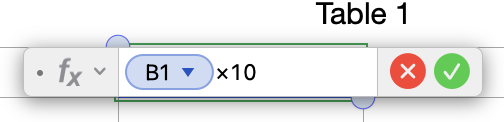
Click the green checkmark button to confirm the formula and close the editor.
Cell B1 will display an error triangle.
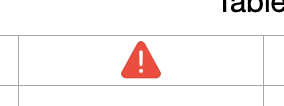
To use this setup to do what you want:
Double click cell B1 to select it and open the Formula Editor.
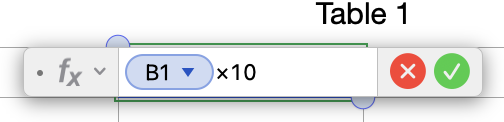
Click on the B1 token to select it.
Type the number you want to 'suppose'
Click the green checkmark button to confirm the formula, close the editor, and view the result.
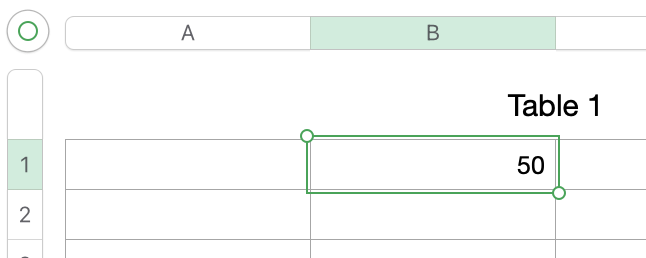
To see the result for a different 'supposed' number:
Double click cell B1 to select it and open the Formula Editor.
Click on the current number (5) to select it.
Type the new number you want to 'suppose'
Click the green checkmark button to confirm the formula, close the editor, and view the result.
You asked to:
- keep the formula ( calculator) in a single cell and make things dynamic,
- every time that we feed the formula with a number (x), it will return the result of the formula to the (same) certain cell.
- I can keep a single formula as a calculator/generator and each time feed it with number and get the result out of it.
This set of steps lets you do that, but it does require that you spoon feed the formula with each new number rather than just placing the number into a cell.
It returns the appropriate result to the same cell as you placed the new number, provided you put that number in place of the previous number, and did not damage any other part of the formula.
It lets you keep 'the same formula' but requires that you change one of the values placed in that formula to make a change in the result.
Personally, I think you'll find it easier (and likely more accurate) to use 'what you don't need' with the entry cell separated from the calculation cell containing the formula.
Regards,
Barry