The 1080p/60 fps clip that you are importing into iMovie is not being read as 60 fps by iMovie. I assume that you imported the clip as the first clip placed into a totally clean, never before used, iMovie project. So I am wondering if the clip shown as 60 fps in QT inspector is actually a variable frame rate rather than a constant 60 fps frame rate.
To test the frame rate, open your test project and use the slider above and to the right of the timeline to fully expand out the timeline. Then, while holding down the r key, slowly drag your cursor over the clip in the timeline. A frame counter box will appear as you drag, that shows the frames as they appear. If it's a 60 fps project the frame counter will reach 00:59 frames and then at the next tick will show 01:00, indicating 60 fps.
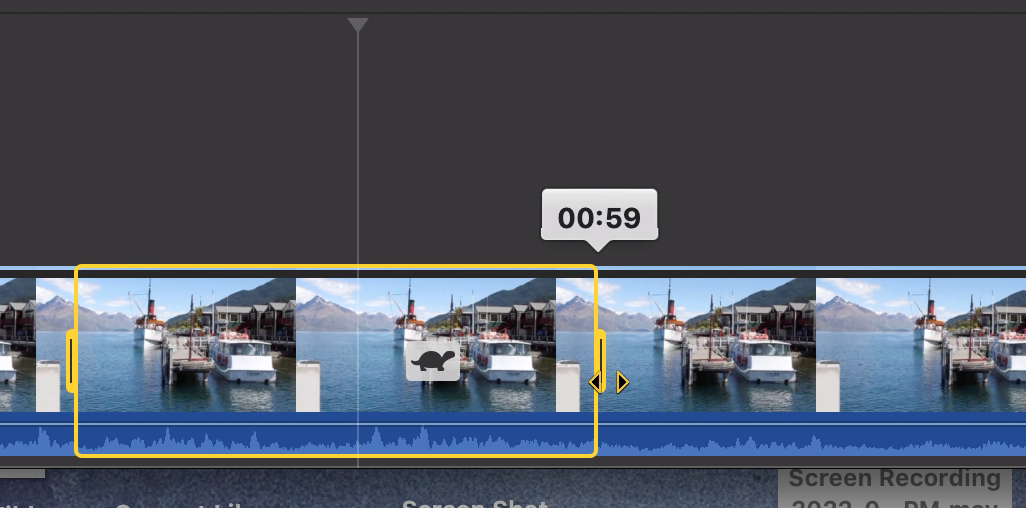
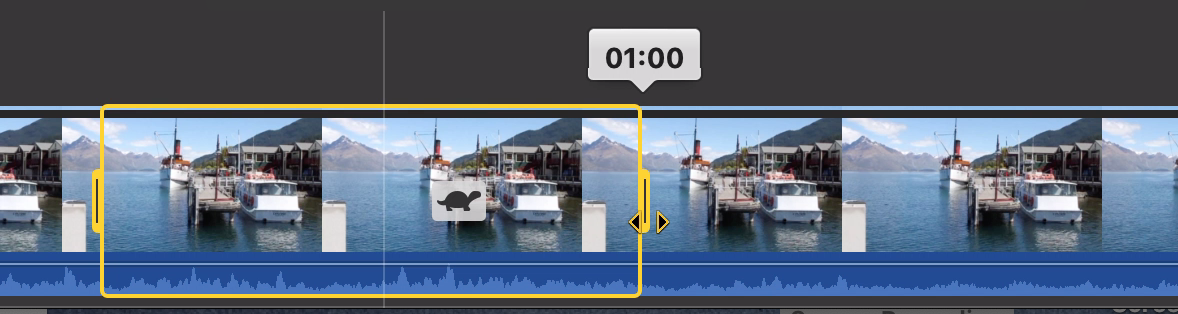
If the project is 30 fps the counter will reach 00:29 and the next tick will be 01:00, indicating 30 fps.
Whether the project checks out at30 fps or 60 fps, try using the free download, Handbrake, to re-encode the clip at a constant, not variable, 60 fps frame rate. It will encode by default at Mp4/AAC that iMovie likes. You can get Handbrake here:
https://handbrake.fr/
In the Handbrake video window selection option, set the frame rate at 60 fps, Constant Frame Rate and Constant Quality.
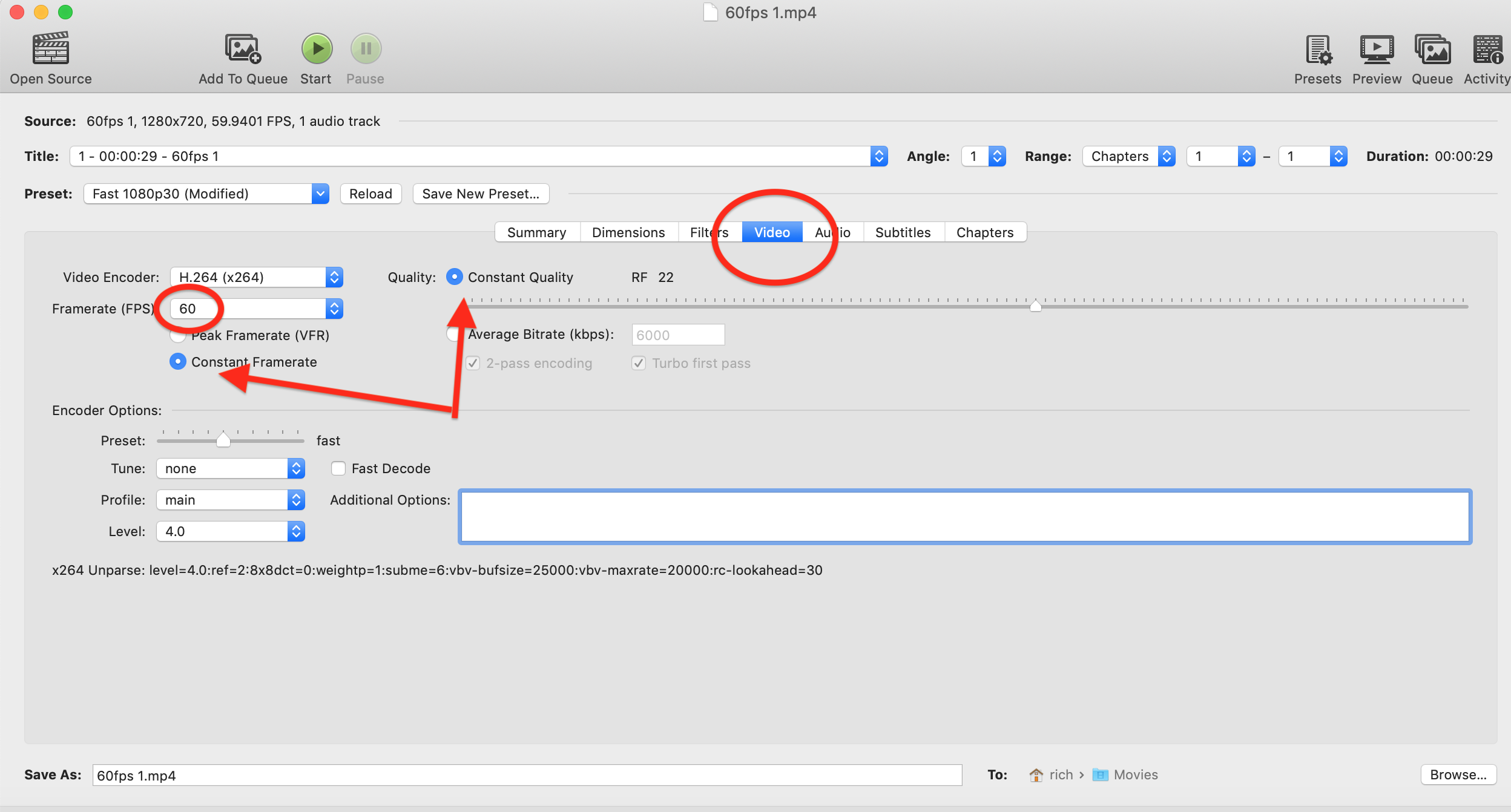
A simple way to do it is to open Handbrake and do a File/Open Source. Navigate to your video and choose it as the source from the resulting screen. Set your frame rate in the video display screen per above. Then do File/Start Encoding. Wait a couple of minutes for the conversion to complete. Then save and import the converted clip into iMovie.
-- Rich