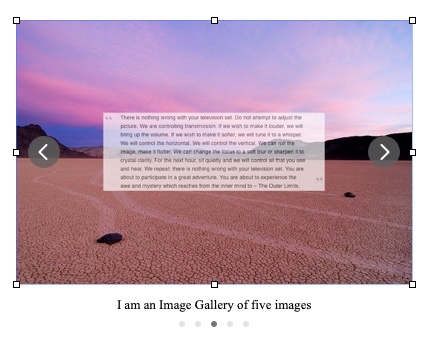Pages will not automatically organize your mistake of dropping 20 images onto it, nor will it set every image's Arrange panel > Text Wrap > Automatic (default) to None, so you can move them arround.
I suggest it would be quicker for you to start with a new blank template, and on the Media tool, choose Image gallery. That places a image target in the document, but also presents a Gallery sidebar panel where you can add one image at a time, or drag and drop a bunch of images onto that Gallery panel. In that Gallery side bar, one can select an image and drag it into the preferred order too, so you could organize your image walk-thru.
The Image Gallery is one image that allows you to change the image shown by clicking right or left floating arrows. Looks like this when you are done: