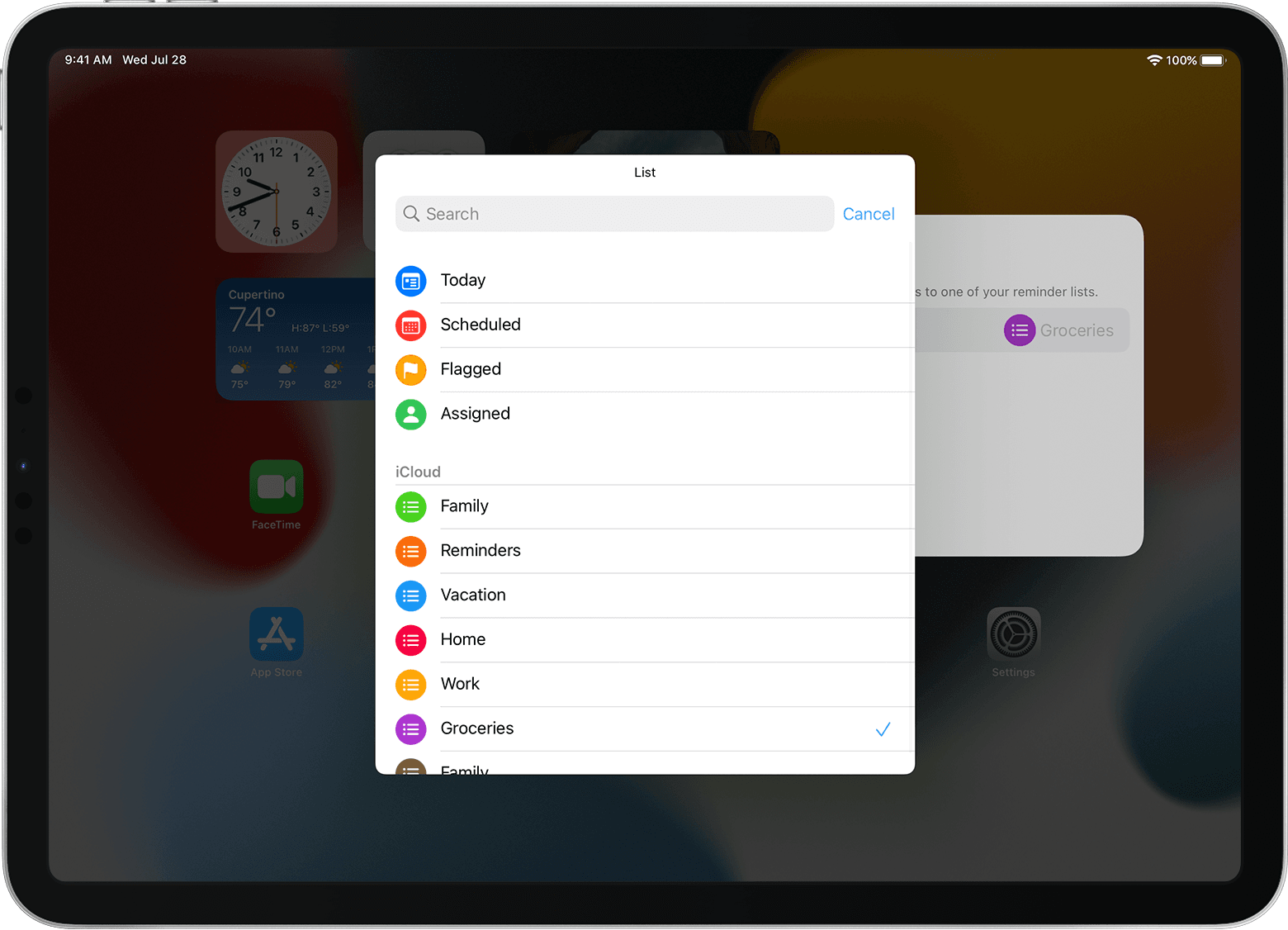iPadOS 16.2
I recently updated my iPad to OS 16.2. Big mistake. I don't mind Apple suggesting a few new features. I resent them being shoved down my throat.
I am not happy about my apps being jumbled across several screens (I had them where I wanted for them for a reason). but eventually, I guess I can get that straightened out. My biggest complaint is the widgets that have been plastered on top of my home page, including one that seems to indicate the moon phase - Seriously? I can remove these widgets, but the next time I shut down and restart my iPad, they are right back again. How can I permanently delete these widgets, so that I can return to a home page of my choice? Thanks for any and all help.
iPad, iPadOS 16