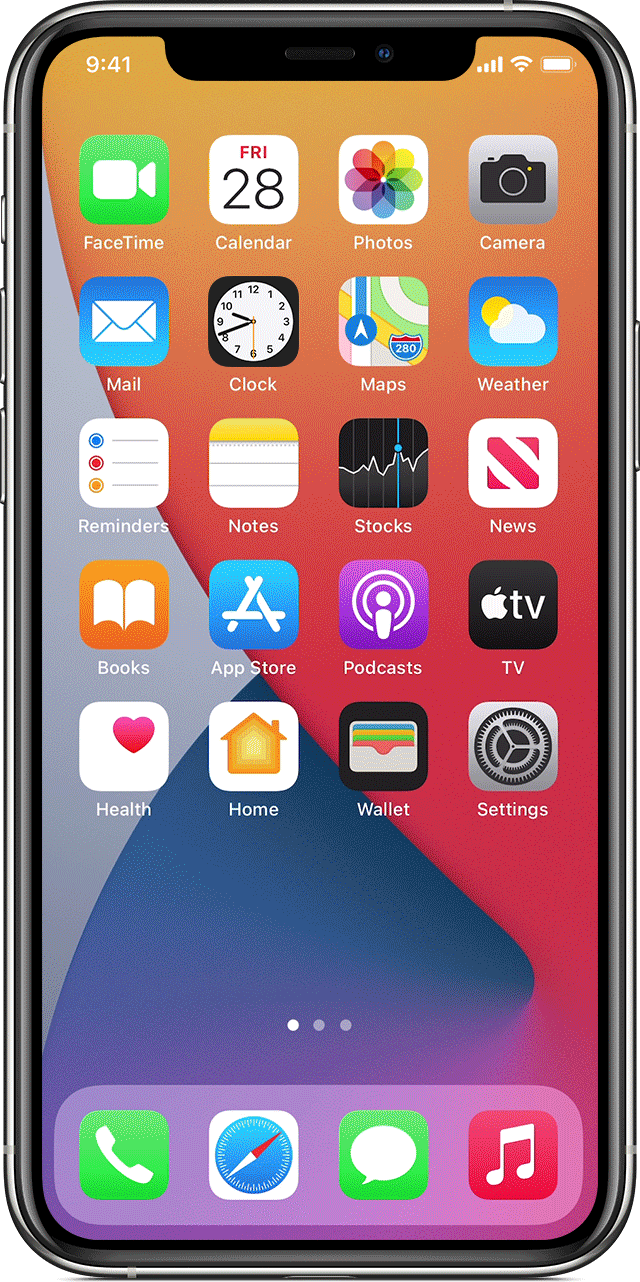iPhone 11 Switch Audio Output during playback
If I'm listening to any kind of music or watching a video on my iPhone, how can I CHANGE the audio output device during playback? For example, I'm listening via the phone's internal speaker while my coworkers are at lunch (usually on Amazon Music or SiriusXM apps). When they return, I want to seamlessly switch the audio back to my BT headset.
I've googled and it keeps telling me to open the Control Center (swipe down from top right) and long press the "Audio Card". There is no such card on my device and it is not something that is available under "More Controls" in the Control Center settings. How can I simply change between outputs (or even between different BT devices) while listening?
iPhone 11