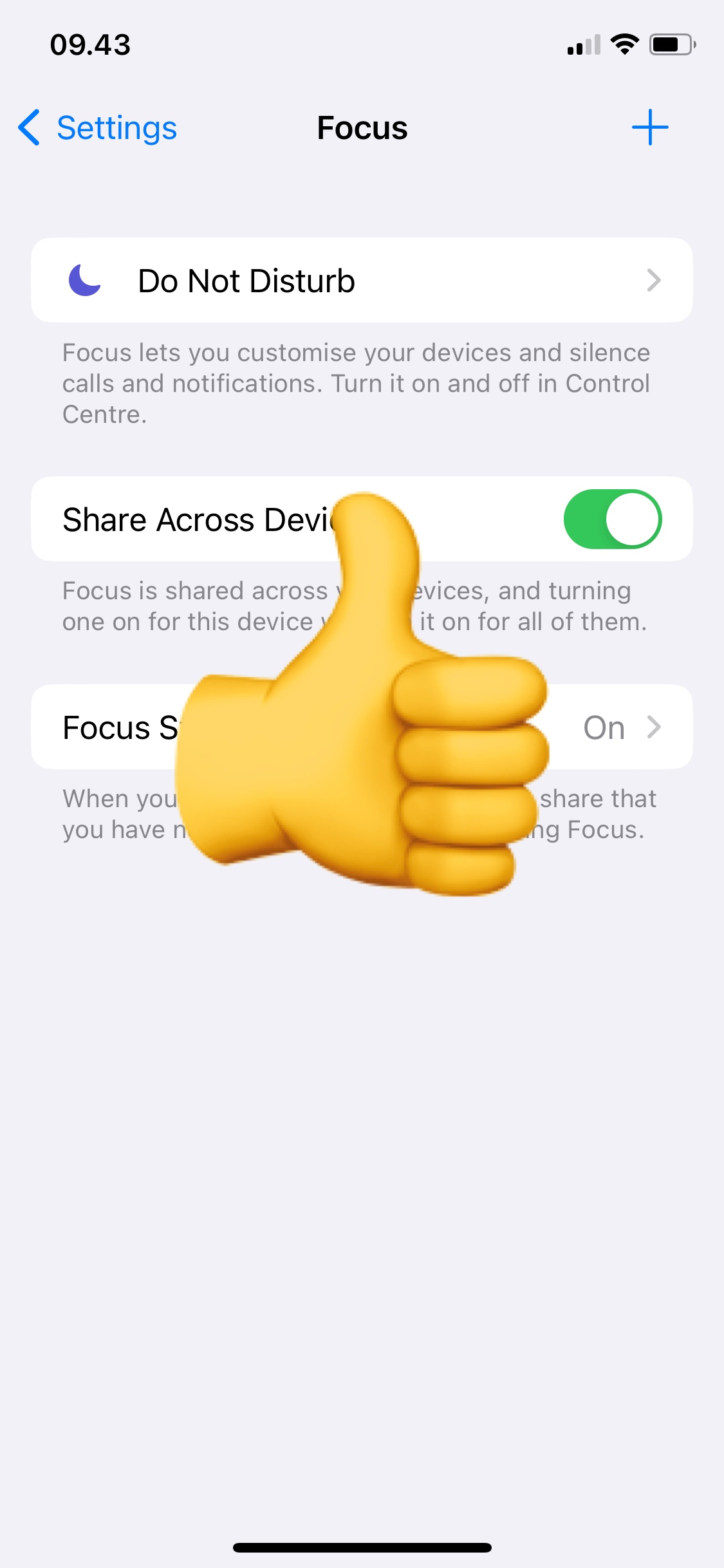Do Not Disturb is a feature of your iPhone, and it cannot be deleted. But it can be disabled so you don't use it.
First, you can disable Do Not Disturb by pulling up the Control Center from the bottom. Drag with 1 finger from the bottom and swipe up and tap the "Moon" icon. Do Not Disturb is enabled on my iPhone. When Do Not Disturb is disabled, you'll just see a button that says Focus. See my demonstration below:
The language of my iPhone is in Danish, so don't be confused by that. The rest of the pictures will be in English.
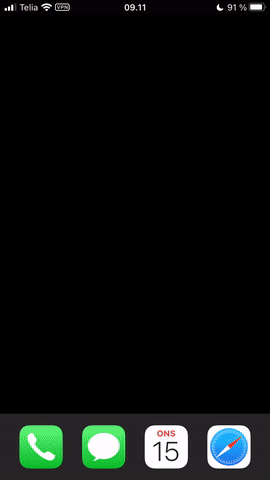
Do Not Disturb is disabled for now. But an automatic setup may be active. This will allow Do Not Disturb or one of the other profiles to start automatically. We can change this so that it doesn't happen.
On your iPhone, go to Settings → find Focus in the list.
When you are inside Focus, you will see a list like the picture below. Maybe you have more profiles than me, maybe you have less. Do Not Disturb is always there as it cannot be deleted, the other profiles can be deleted completely. The profiles are those marked by the red arrows on my demonstration. Start by tapping on Do Not Disturb.
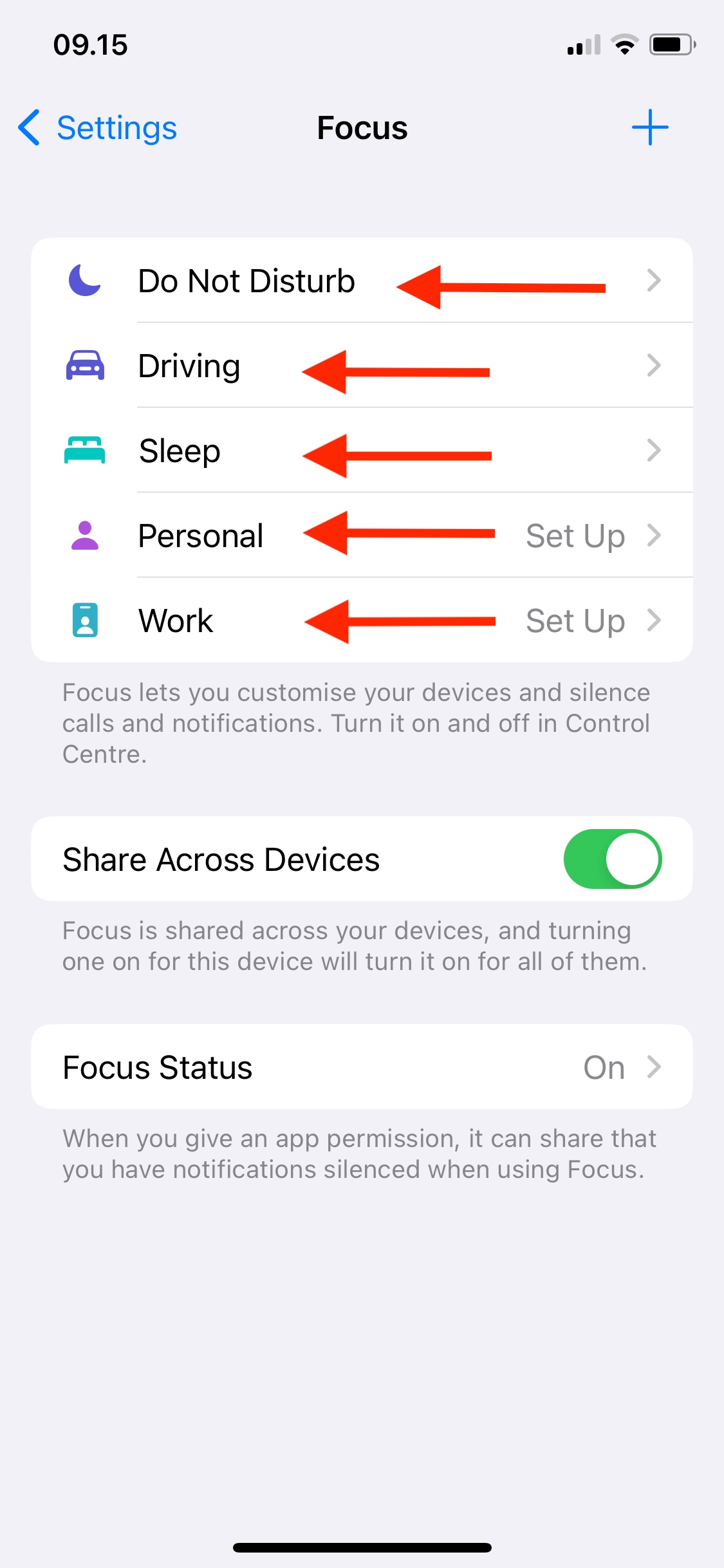
In the Do Not Disturb menu, scroll down a bit until you see SET A SCHEDULE. The points marked with red arrows are automatic settings that make the Do Not Disturb function activate automatically, at certain times or when a certain app is used. They must be deleted, all together, to prevent anything from starting automatically. If you don't see anything on that list, then you have no automatic setups and you can go back to the Focus menu from before.
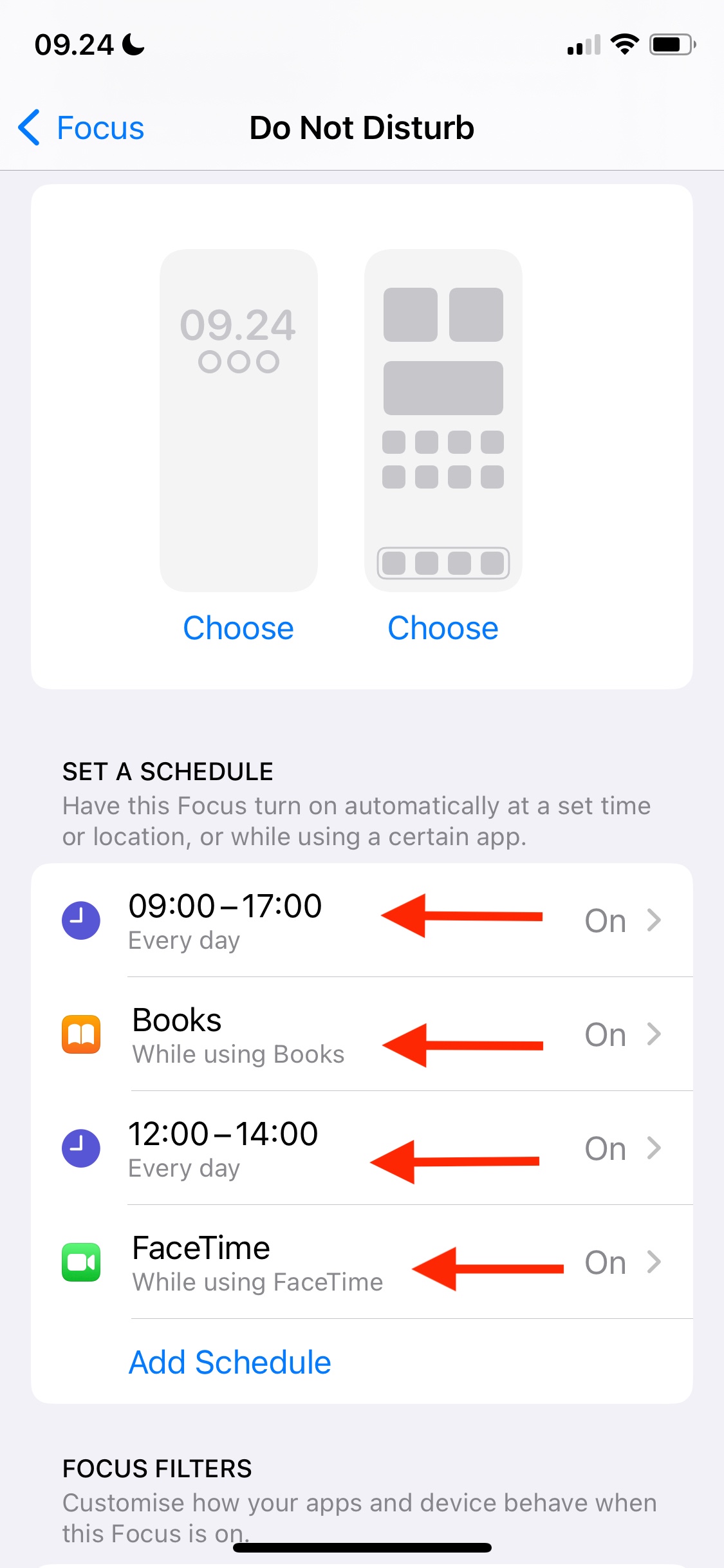
Tap on each Automation and delete. You may also see a pop up at the top of the process showing that Do Not Disturb is OFF, this is because I am deleting the automatic settings. When everything is deleted, you go back to the Focus menu from before, where you can see the overview of your Focus profiles. See my demonstration below.
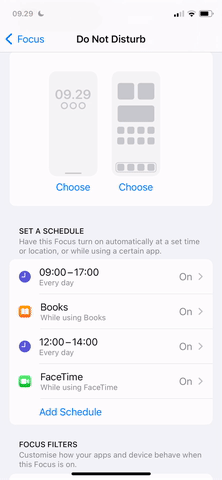
Now you are back in the menu from before. Tap on one of your other profiles. For example Sleep.
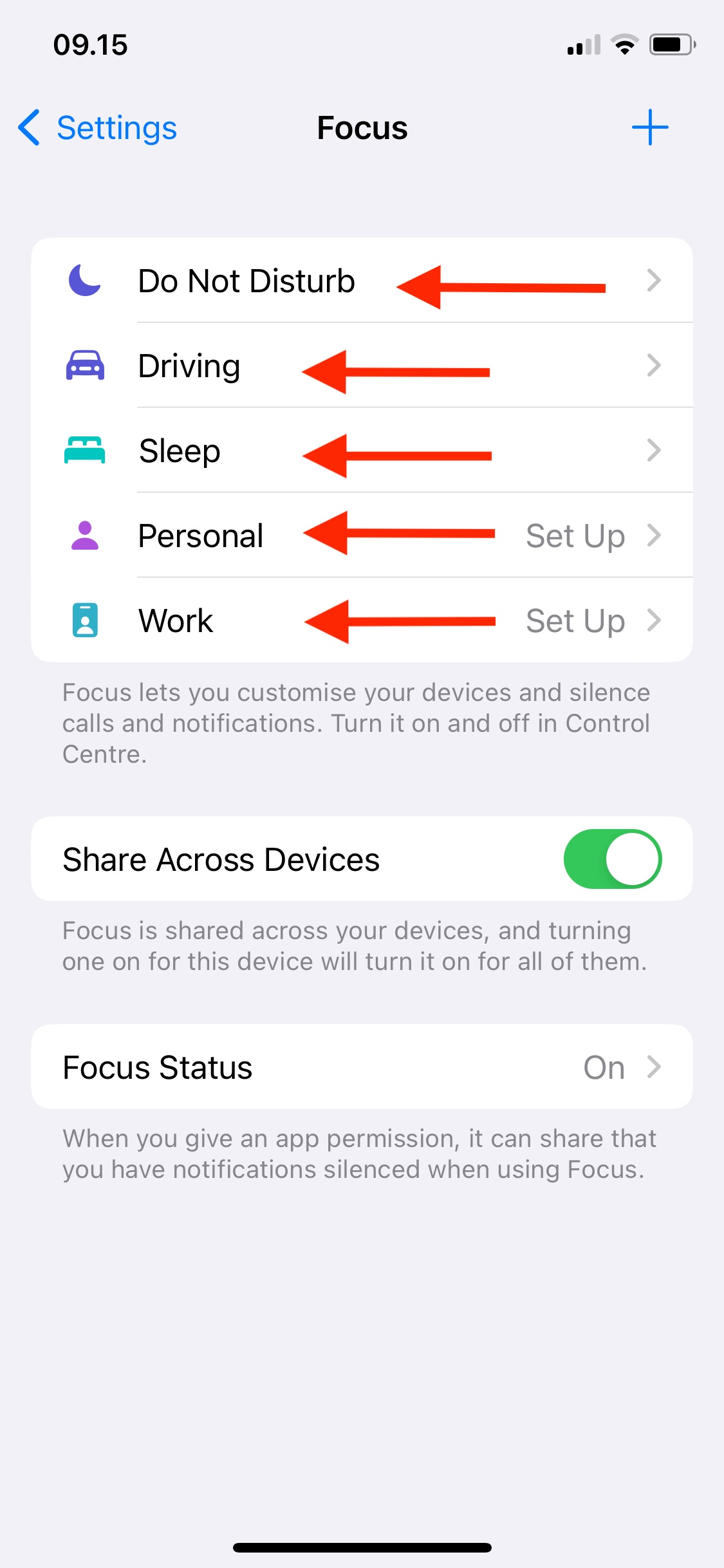
Inside Sleep, scroll down to the bottom and select Delete Focus. Now the Sleep profile will be gone from your overview. Watch my demonstration:
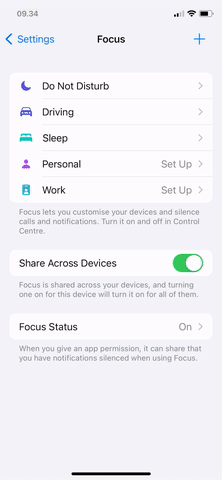
You repeat this on all your profiles. If you come across a screen asking you about setup, just press Customize Focus, then scroll to the bottom and select Delete Focus, as with the other profiles:
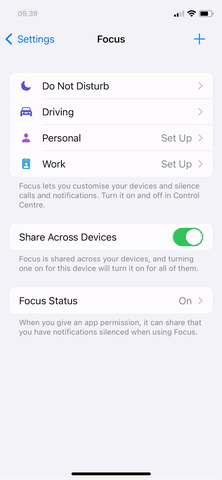
Finally, there should only be Do Not Disturb left in the list and you will see this screen (Not the thumbs up symbol though 👍) this is just to indicate that we are done and Do Not Disturb, as well as the other Focus profiles will not appear to bother you more. Disable Share Across Devices as you see in the picture.
Remember, if you activate Do No Disturb again, you can deactivate it again in the Control Center, as you can see in the demonstration at the top.