Where do you see the number of files?
Look at the included partial screen-dump of the info view (the number of files should be in the § General)..
So where do you see the number of files a volume contains?
As for the reason why separate, I'm afraid you won't agree, because it's exactly the opposite of your idea.
If you've time and curious enough, here is it:
When i want to take a backup, I only have to backup the DATA disk, and the SYSTEM disk only when big changes occur. I can easily disconnect my data when any update or other situation involving a third party, or an action taking a lot of time happens. Idem if I'm not 100% sure of a certain internet connexion, etc. etc. etc.
Other advantages include space (I Don't need a 2 or more TB disk to backup what is most important to me) and integrity. I can also easily transfer all my data to someone (or somewhere) else without any risk
In short: since 3 decades now, it makes my life much easier and last-but-not-least: I can see how a) the system evolves and the b) the data… except how much files (just out of curiosity) each take.
And if you enjoy fusion, that's fine for me too. 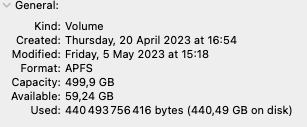
But the question remains: where (or how) do you see the number of files?
And what do you mean by "Same as before"?