Given that the issue affects both your iPad and iPhone, the problem is not device related.
As we are not seeing widespread reports of issues with setting-up Google Mail, the issue is very likely to be local to you - such as your WiFi Router or your ISP not routing traffic to some internet resources.
You may find that a restart of your WiFi Router, followed by a restart of your iPad and iPhone may clear the problem….
To restart your router, disconnect power from the router for at least 30 seconds - then reconnect power to restart. After your router reboots (which may take several minutes), force restart your iPad:
Force restart iPad (models with Face ID or with Touch ID in the top button)
If your iPad doesn’t have the Home button, do the following:
- Press and quickly release the volume button nearest to the top button.
- Press and quickly release the volume button farthest from the top button.
- Press and hold the top button.
- When the Apple logo appears, release the top button.
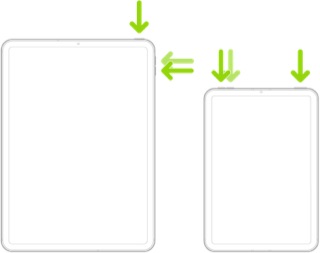
Force restart iPad (models with the Home button)
Press and hold the top button and the Home button at the same time. When the Apple logo appears, release both buttons.
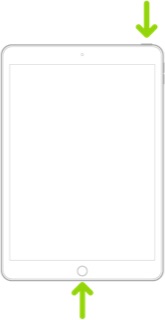
A change of DNS settings may also be helpful.
This can either be set on a per-device basis in Settings, or can be set-up on your home Router. I suggest using one of the following DNS services - for which IPv4 and IPv6 server addresses are listed:
Quad9 (recommended)
9.9.9.9
149.112.112.112
2620:fe::fe
2620:fe::9
OpenDNS
208.67.222.222
208.67.220.220
2620:119:35::35
2620:119:53::53
Cloudflare
1.1.1.1
1.0.0.1
2606:4700:4700::1111
2606:4700:4700::1001
When manually setting DNS, you should add all four of the associated DNS server addresses, exactly as show, for the chosen DNS Provider.
Also be aware that if manually setting-up Gmail you are likely to generate an App Specific Password. To do so, you’ll need to log-in to your Google Mail account management webpage - using a web browser - and generate the Password from the appropriate account security page. More detail here:
https://support.google.com/mail/answer/185833?hl=en-GB