You can check the basic movie metadata date via QuickTime Player:
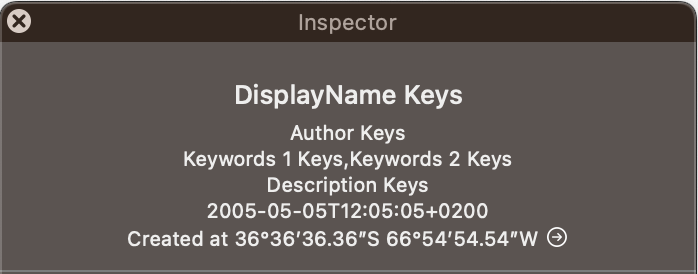
But if you want to see all the gory details of movie metadata mess, use exiftool or GraphicConverter or some other 3rd party tool. For example, check almost all dates with a command like:
exiftool -a -G1 -s -fileOrder5 FileName -api LargeFileSupport=1 -api QuickTimeUTC=1 -FileCreateDate -Time:All 2006-0606-1206-06.mp4
[MacOS] FileCreateDate : 2001:02:01 12:01:01+02:00
[System] FileModifyDate : 2002:02:02 12:02:02+02:00
[System] FileAccessDate : 2023:07:19 21:15:46+03:00
[System] FileInodeChangeDate : 2023:07:19 21:16:27+03:00
[MacOS] FileCreateDate : 2001:02:01 12:01:01+02:00
[QuickTime] CreateDate : 2003:03:03 12:03:03+02:00
[QuickTime] ModifyDate : 2003:03:03 12:03:03+02:00
[Track1] TrackCreateDate : 2003:03:03 12:03:03+02:00
[Track1] TrackModifyDate : 2003:03:03 12:03:03+02:00
[Track1] MediaCreateDate : 2003:03:03 12:03:03+02:00
[Track1] MediaModifyDate : 2003:03:03 12:03:03+02:00
[Track2] TrackCreateDate : 2003:03:03 12:03:03+02:00
[Track2] TrackModifyDate : 2003:03:03 12:03:03+02:00
[Track2] MediaCreateDate : 2003:03:03 12:03:03+02:00
[Track2] MediaModifyDate : 2003:03:03 12:03:03+02:00
[UserData] DateTimeOriginal : 2004:04:04 12:04:04+02:00
[Keys] CreationDate : 2005:05:05 12:05:05+02:00
That is a test movie where all dates are deliberately set different. Photos.app grabs the date in this order:
Keys:CreationDate
QuickTime:CreateDate
UserData:DateTimeOriginal
MacOS:FileCreateDate
So for that movie Photos.app and QuickTime Player display '2005:05:05 12:05:05+02:00'. If there is no date metadata, as a last resort Photos.app grabs it from the (very fragile) FileCreateDate. Local times, UTC times, DST, GPS locations are flies in that ointment.