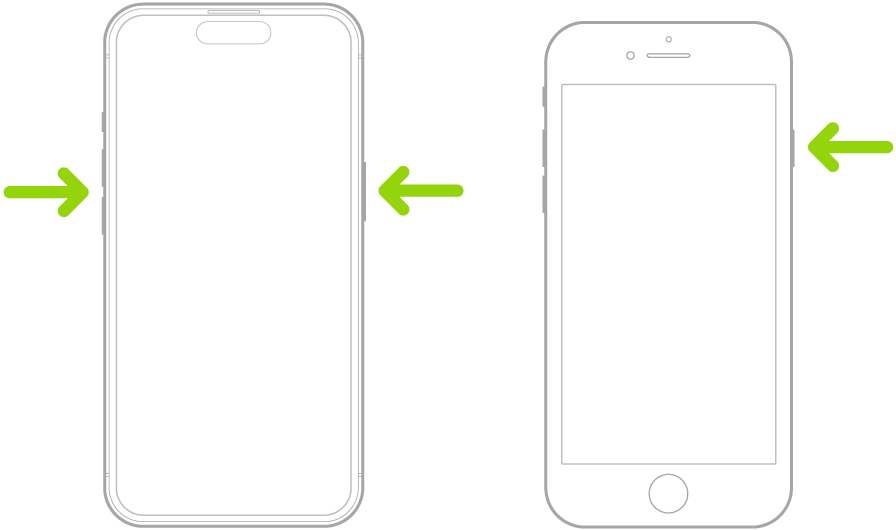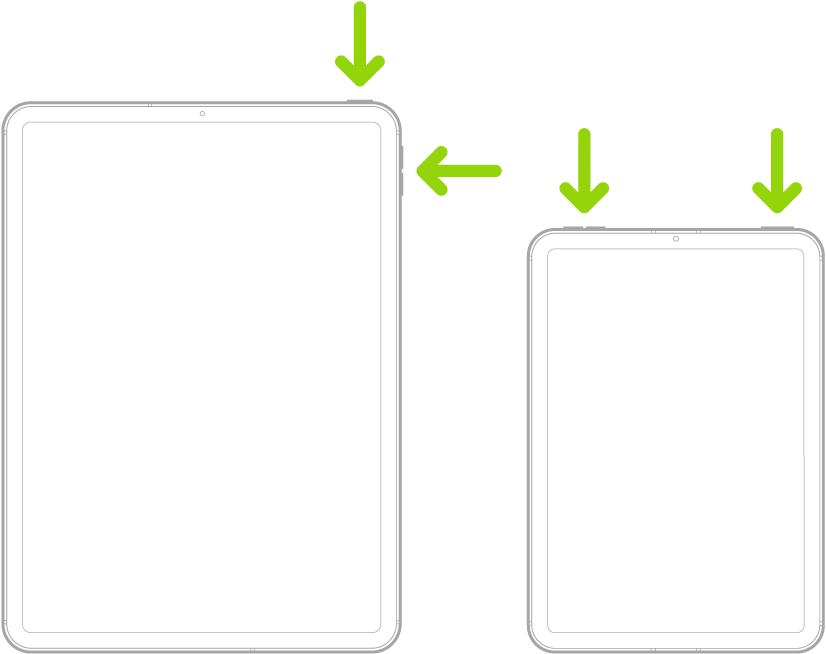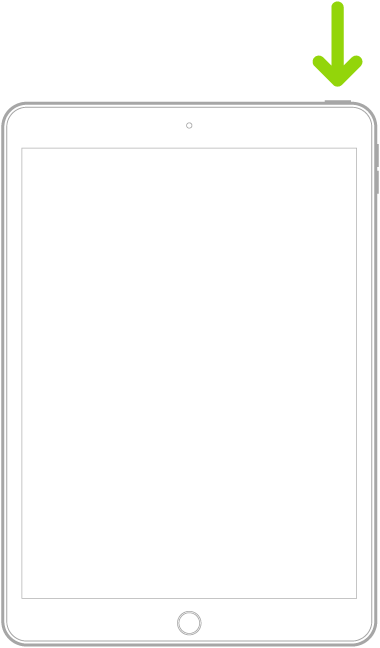Hi Wet Baloney,
To help with inconsistencies with the Photos app on your iPhone and iPad, try restarting. This process will refresh the apps and settings which can help refresh the Photos app and upload the missing photos. Here's how to complete this:
Turn off iPhone
• iPhone with Face ID: Simultaneously press and hold the side button and either volume button until the sliders appear, then drag the Power Off slider.
• iPhone with the Home button: Press and hold the side button, then drag the slider.
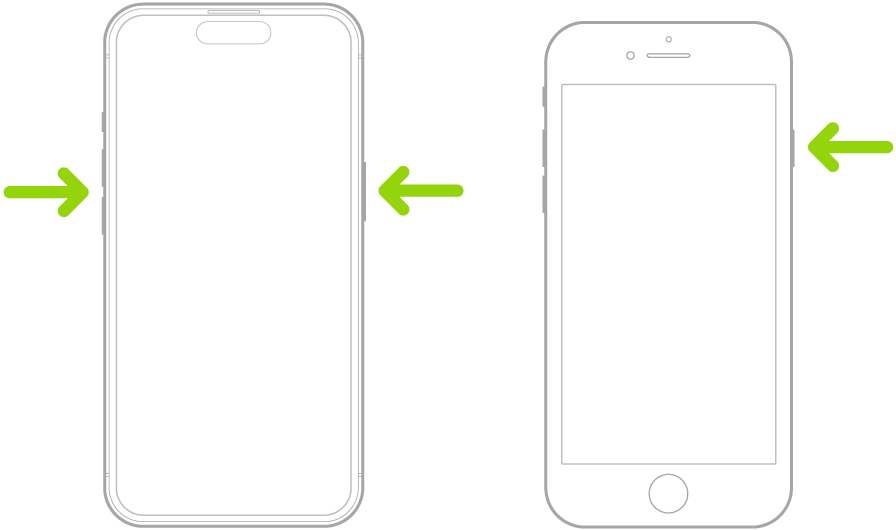
• All models: Go to Settings  > General > Shut Down, then drag the slider.
> General > Shut Down, then drag the slider.
This is from Turn iPhone on or off - Apple Support.
Turn iPad on or off (models with Face ID or with Touch ID in the top button)
If your iPad doesn’t have the Home button, do the following:
• Turn on iPad: Press and hold the top button until the Apple logo appears.
• Turn off iPad: Simultaneously press and hold the top button and either volume button, then drag the slider.
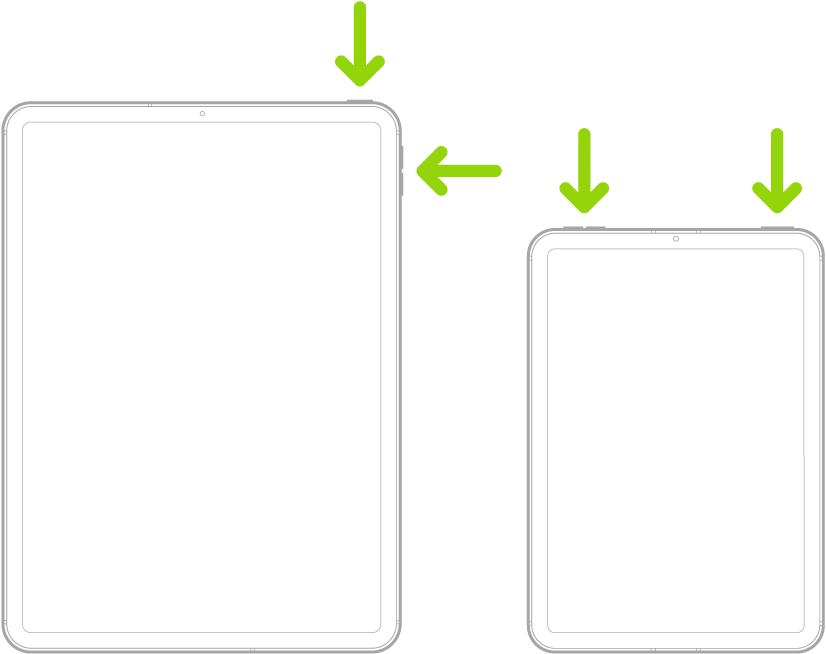
Turn iPad on or off (models with the Home button)
• Turn on iPad: Press and hold the top button until the Apple logo appears.
• Turn off iPad: Press and hold the top button, then drag the slider.
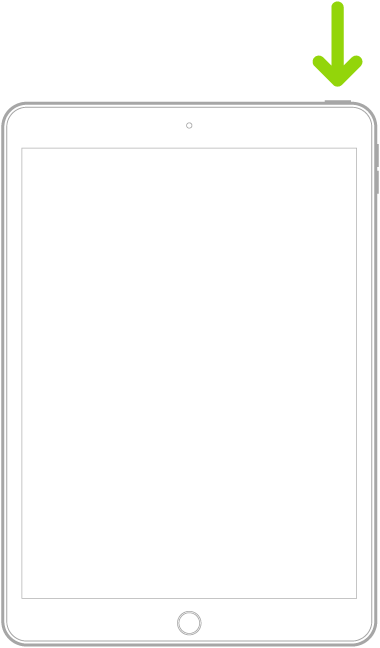
To turn off any model, you can go to Settings  > General > Shut Down, then drag the slider.
> General > Shut Down, then drag the slider.
This information is from Turn iPad on or off - Apple Support.
Once you've restarted, the photos should sync between your devices successfully.
Take care.