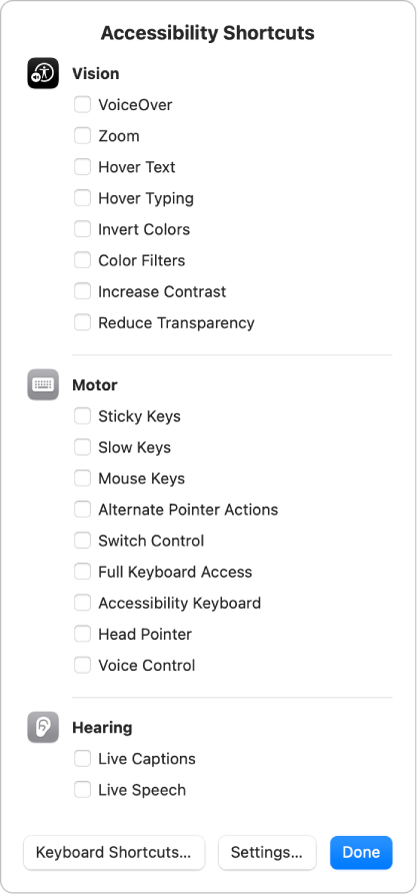Creating keyboard shortcuts for accessibility feature settings on MacBook Pro
Hello,
I really like the accessibility features provided by apple, but I am missing some control options. With low vision I am using those tools all the time in different settings and combinations.
1)
Toggle between zoom views "full screen" and "split screen"
I want to change quickly between full screen zoom and split-screen zoom. In windows each mode has its own keyboard shortcut. Is it possible to create those shortcuts on a mac? I found a shortcut for toggeling between full screen and pip mode. Is it possible to modify this one?
2)
I want to toggle the switch for Accessibility->Spoken Content->"Speak item under the pointer" by creating and using a keyboard shortcut
If anybody knows something about that topic please share your knowledge.
I am really looking forward to "hearing" from you.
[Re-Titled by Moderator]