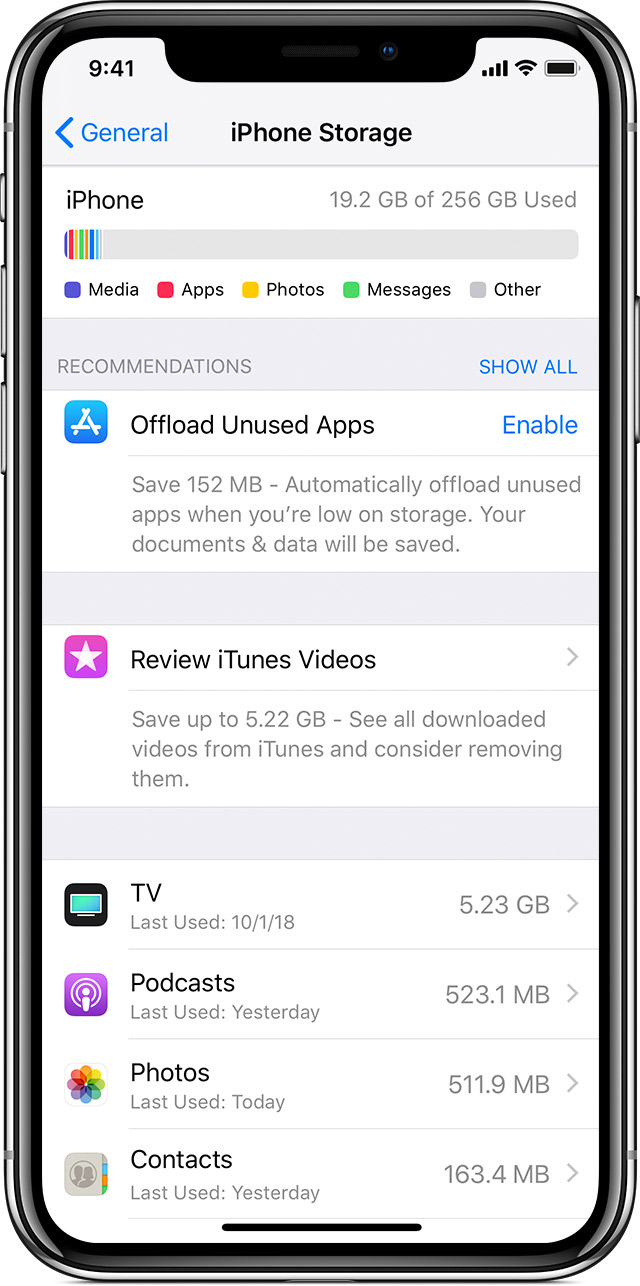Check your storage , what is eating up space on your iPhone
How to check the storage on your iPhone, iPad, and iPod touch
iOS monitors the storage on your device by analyzing how much space each app uses. You can also check the storage on your device in Settings or in iTunes.
How iOS optimizes storage
If your device is low on storage, iOS automatically frees up space while installing an app, updating iOS, downloading music, recording videos, and more.
To make more storage available, iOS can remove some of your items, like streamed music and videos, files in iCloud Drive, and parts of apps that aren't needed. It also removes temporary files and clears the cache on your device. iOS only removes items that can be downloaded again or that aren't needed anymore.

Use your iOS device to check its storage
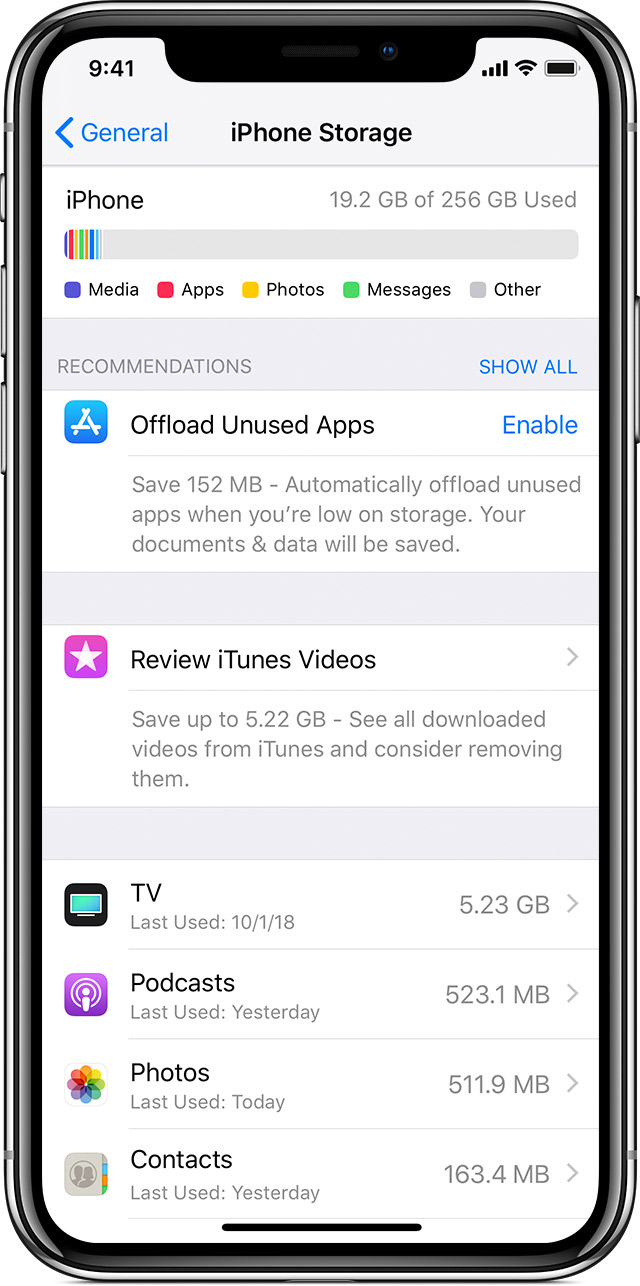
Go to Settings > General > [Device] Storage. You might see a list of recommendations for optimizing your device's storage, followed by a list of installed apps and the amount of storage each one uses. Tap an app's name for more information about its storage. Cached data and temporary data might not be counted as usage.
In the detailed view you can:
- Offload the app, which frees up storage used by the app, but keeps its documents and data.
- Delete the app, which removes the app and its related data.
- Depending on the app, you might be able to delete some of its documents and data.
If your device is almost full and iOS can't free up space on your device, you might get a Storage Almost Full alert. If you see this alert, you should check the storage recommendations or you need to offload some less-used content like videos and apps.

Content categories
iOS divides the used content in these categories:
- Apps: Installed apps and their content
- Photos: Photos and videos stored in the Photos app
- Media: Music, videos, podcasts, ringtones, and artwork
- Mail: Emails and their attachments
- Apple Books: Books and PDFs in the Books app
- Messages: Messages and their attachments
- iCloud Drive: iCloud Drive content that has been downloaded locally to your device.
- Other: Everything else, like system files, software updates, Siri voices, cached files, logs, and more.
iOS only displays the top categories. If a category doesn't take much space, it might be counted as "Other." Storage space taken by "System" is a combination of space taken by iOS and its supporting files. The amount of space required by "System" varies from device to device depending on the device type, model, country, carrier, Siri voices, and more.
Use recommendations to optimize storage
In the Storage section of Settings, iOS might offer recommendations for optimizing your device's storage. Tap Show All to see all the recommendations for your device.
Read the description of each recommendation, then tap Enable to turn it on or tap the recommendation to review the contents you can delete.

How to check the storage on your iPhone, iPad, and iPod touch ...
https://support.apple.com/en-us/HT201656