FIXED - Star Wars Squadrons using AMD Pro 580X in Bootcamp
Let me preface this, It worked for me.
You have to force Windows to accept the driver by doing manually through driver properties. This is a very old-school Windows
update method that unless you used Windows 3.11, you’re probably not aware of it. And yes, it’s still in Windows 10.
This may cause your monitor to not work! Again, it worked
for me.
I have a 2019 27” iMac 5K with an i9-9900K, 128GB RAM, and an AMD Radeon 580X. I’m running Windows 10 Pro with the latest Bootcamp drivers, which brings the AMD driver up to the dreaded 19.30.2.
Step 0:
Know how to take Bootcamp into Safe Mode and test it, this is how you back yourself out of things. And make a restore point with Windows.
Step 1:
Download & install the latest drivers from AMD by working your way through the driver menu. Keep looking for Radeon RX 500X Series (Yes, it exists). Once you do find it, underneath is the 580X, but here’s the link.
https://www.amd.com/en/support/graphics/radeon-500-series/radeon-rx-500x-series/radeon-rx-580x
WARNING: All screen captures are from a Windows 10 VM, not Bootcamp. This made it simpler to write this up.
Step 2:
Let it install and error out, the installer actually isn’t needed, but you do need the drivers it does unload. Now go search for the actual drivers.
C:\AMD\Win10-Radeon-Software-Adrenalin-2020-Edition-20.9.2-Sep29\Packages\Drivers\Display\WT6A_INF

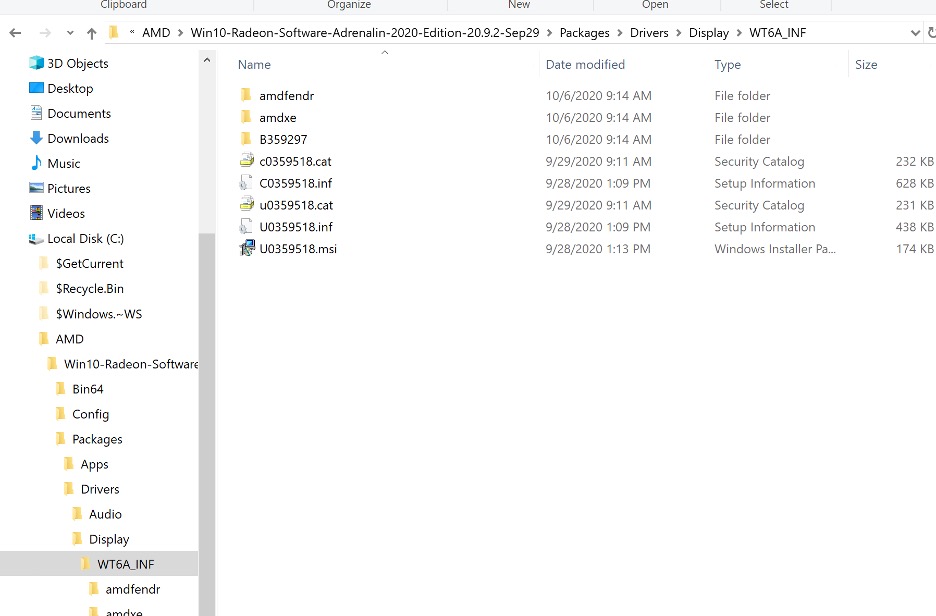
You want the INF file with a “C” at the beginning.
Step 3:
Go to Device Manager, Display Adapters. It should already say Radeon 580X (Ignore the Parallels driver in the image). Right click it, go to Update Drivers, and select “Let me pick from a list…”
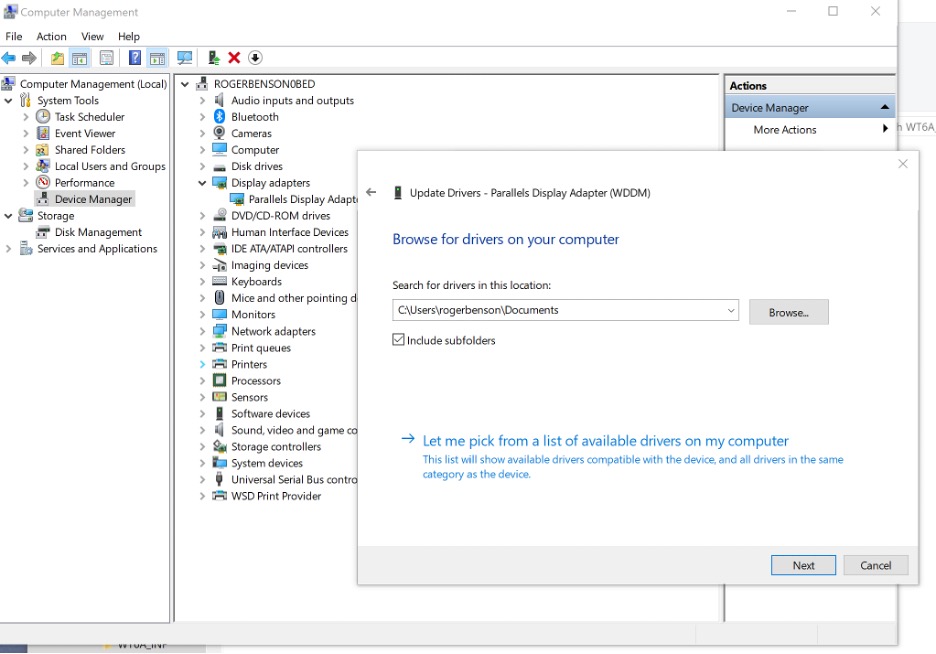
Step 4:
And here’s the old school part, select “Have Disk”. You’ll see it defaults to the A: drive, just like with Windows 3.11 did with floppies.
Select that and browse to where the driver is and select the INF file starting with a “C”.
C:\AMD\Win10-Radeon-Software-Adrenalin-2020-Edition-20.9.2-Sep29\Packages\Drivers\Display\WT6A_INF
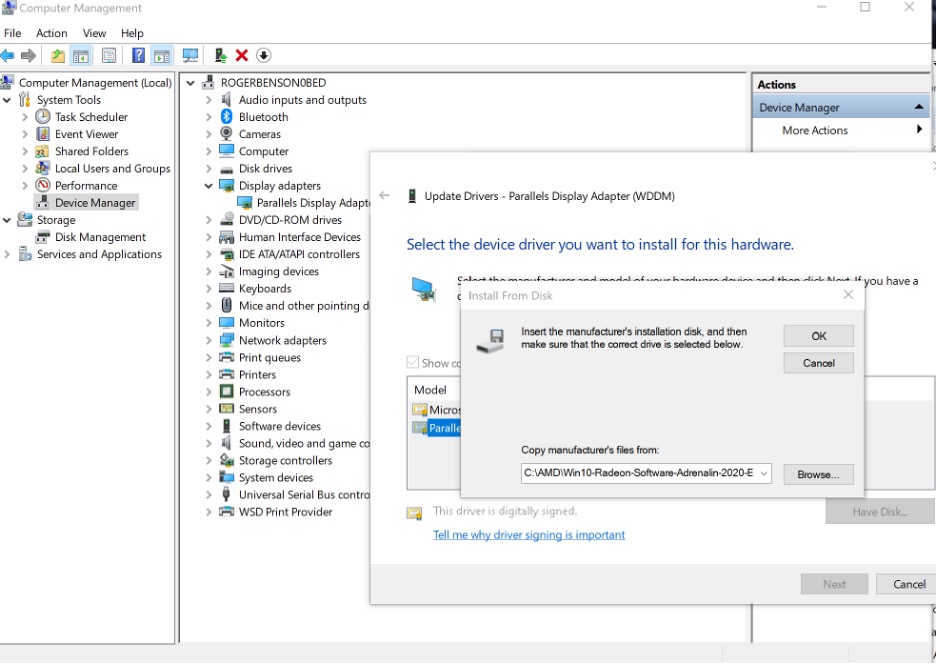
Step 5:
This is the tedious part. With Windows 3.11, there weren’t that many devices to select from, but now there are hundreds. Keep scrolling through until you find Radeon RX 580 Graphics. This one is different than the one I did last night; I used the Radeon 500 Series one. I’m going to try that one later.
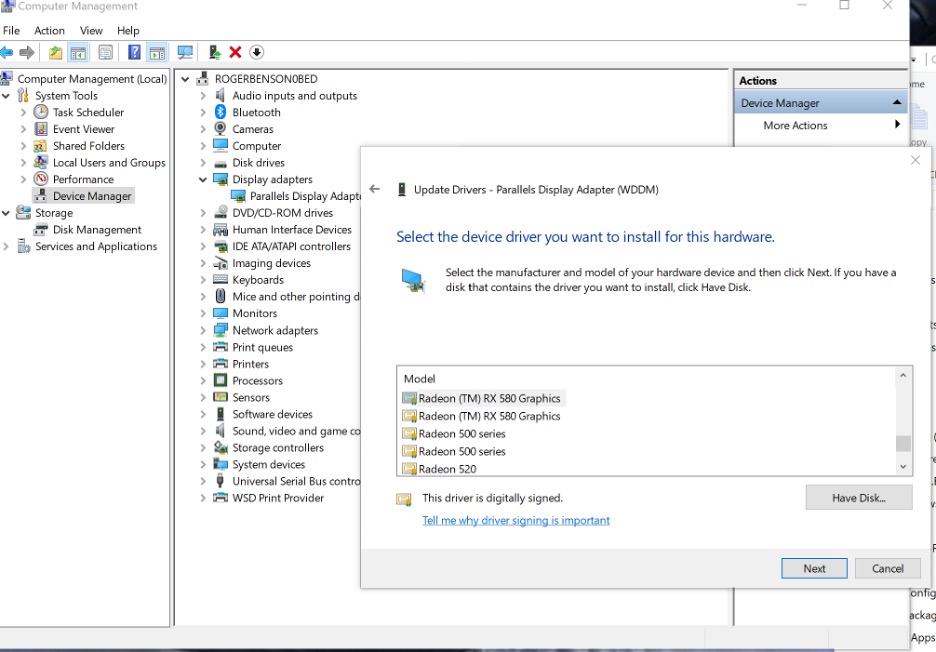
Step 6:
Start playing. So far, everything was pretty stable except for there was no way to see what controls were mapped to the controller or properly change them. Yes, I’m sure there is a way buried in the menu somewhere, but it wasn’t apparent at all. I’m seeing a lot of complaints online about issues with controllers.
Again, this worked for me. It might not do the same for you, so create a restore point and know how to get into Safe Mode to unwind the changes.