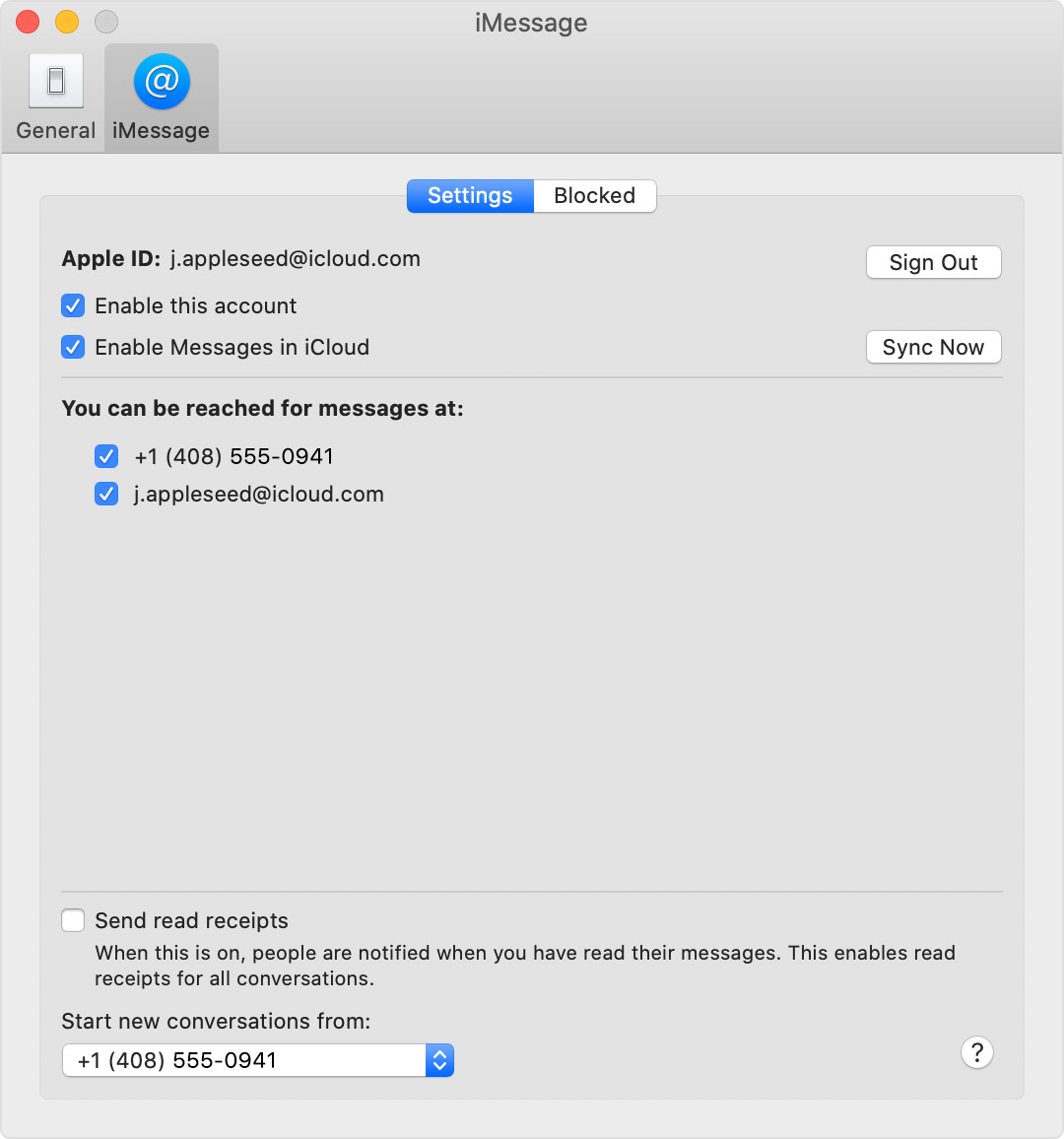Messages
Why do I get some messages on my iPhone and not on my MAC. I just installed Big Sur, but this happened w/Catalina too. And how can I get them (MAC & iPhone) to sync the messages? It's quite frustrating. I'm sure I've missed something important.
Thanks for your help!
iPhone 6s Plus, iOS 14